File Manager > extensions
Customize File Key
Learn how to customize file key before upload to S3
This feature is available since Webiny v5.37.0.
- how to customize file key before it is uploaded to the S3 bucket
Overview
File Manager allows you to control the file key that is used to store your file to the S3 bucket. Note that file name and file key are different things. A name is what a user sees in the File Manager UI, and is managed by Webiny. A key is used by the underlying file storage (in our case, AWS S3). By default, Webiny generates a file key from the file name, and applies some basic sanitization, to form a valid S3 file key.
However, sometimes, you need to have a very specific structure of a file key, because you might have other AWS services hooked up to S3 events, and they will extract information from the key, etc. This articles demonstrates the process of file key customization, so you’re not limited by the built-in defaults.
Customize File Key
To hook into the file upload process, use the createFileUploadModifier plugin factory, provided by the @webiny/api-file-manager-s3 package.
import fileManagerS3, { createFileUploadModifier } from "@webiny/api-file-manager-s3";
export const handler = createHandler({ plugins: [ // Other plugins were omitted for clarity.
// Add the following code after your existing plugins. createFileUploadModifier(({ modifier }) => { modifier.setFile(file => { if (file.key.toLowerCase().endsWith("mp4")) { return { ...file, key: `my-custom-key-${Date.now()}.mp4` }; }
return file; }); }) ], http: { debug }});In this example, we check if the file extension is mp4, and generate a custom file key. You can also change the file name, by returning a new name property, alongside the key property.
Once the code shown above is applied, you need to deploy your API. Make sure to use the --env value that corresponds to your development environment.
yarn webiny deploy api --env=devAfter the deployment is done, try uploading an mp4 file, and you’ll see a custom key being applied to the file.
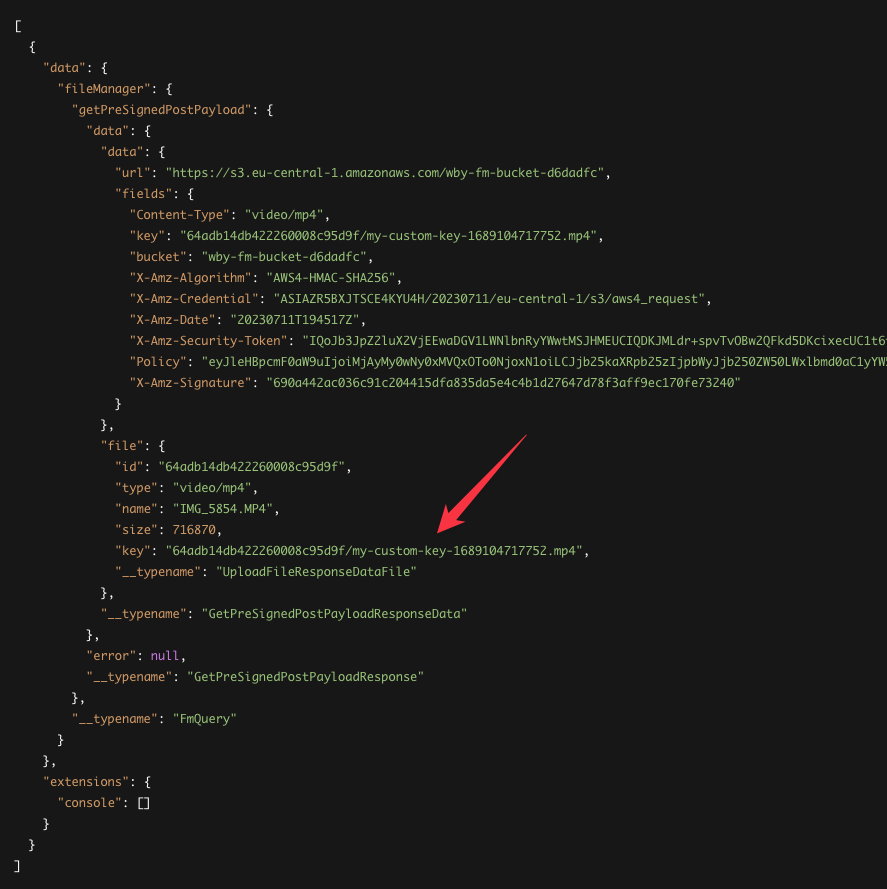 Custom File Key Applied to Mp4 Files
Custom File Key Applied to Mp4 Files