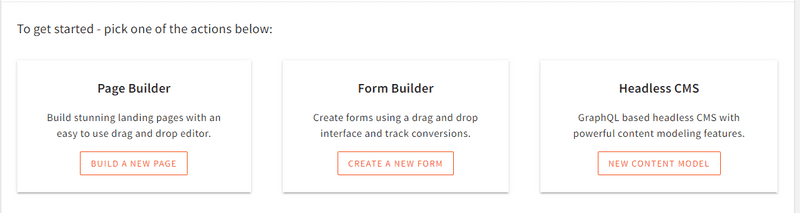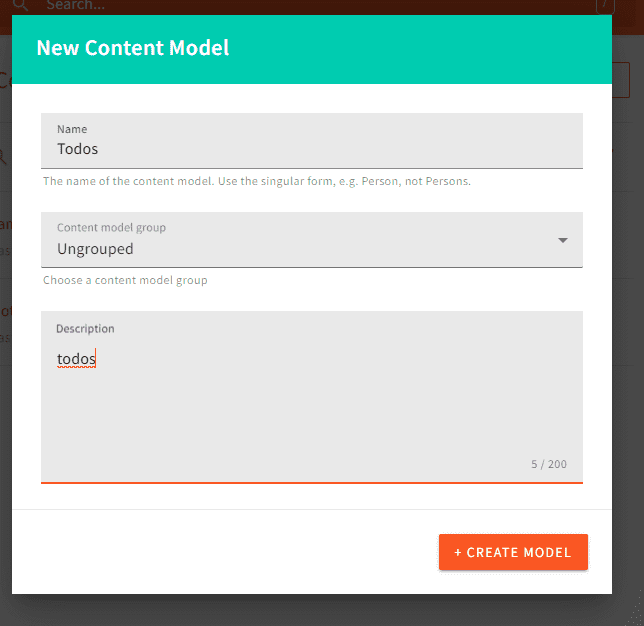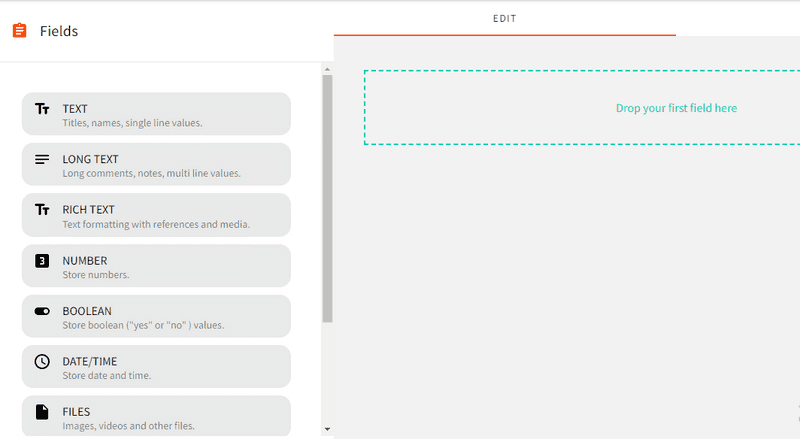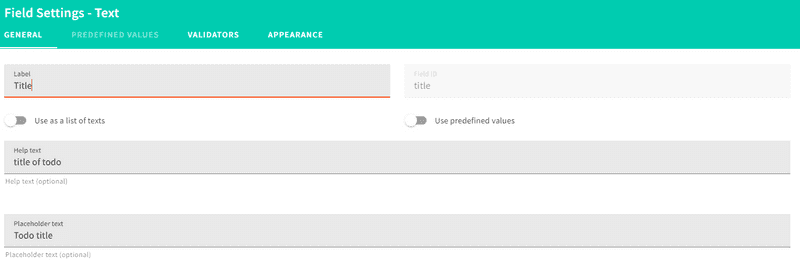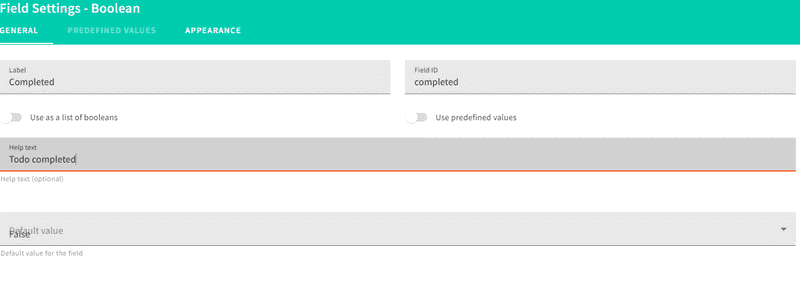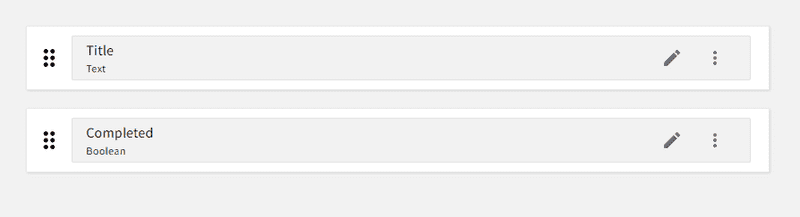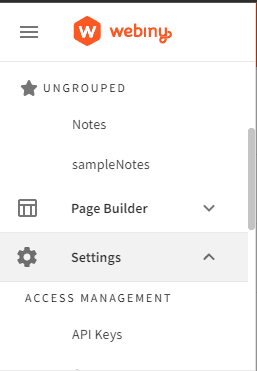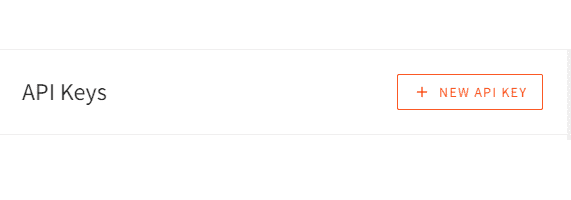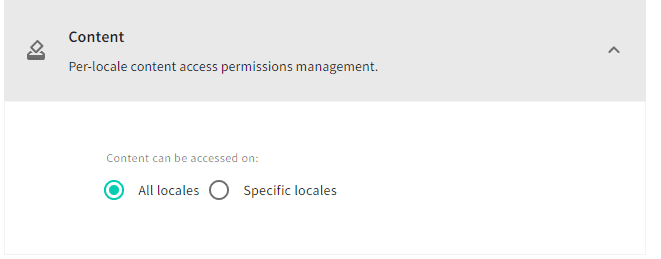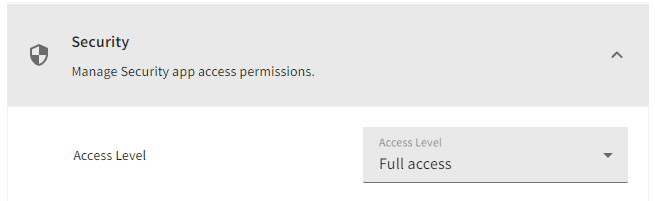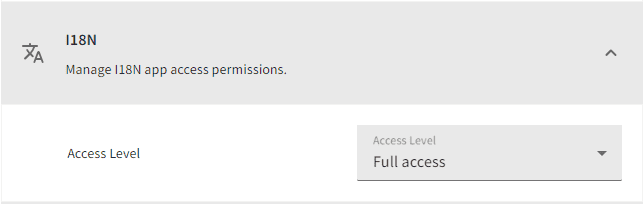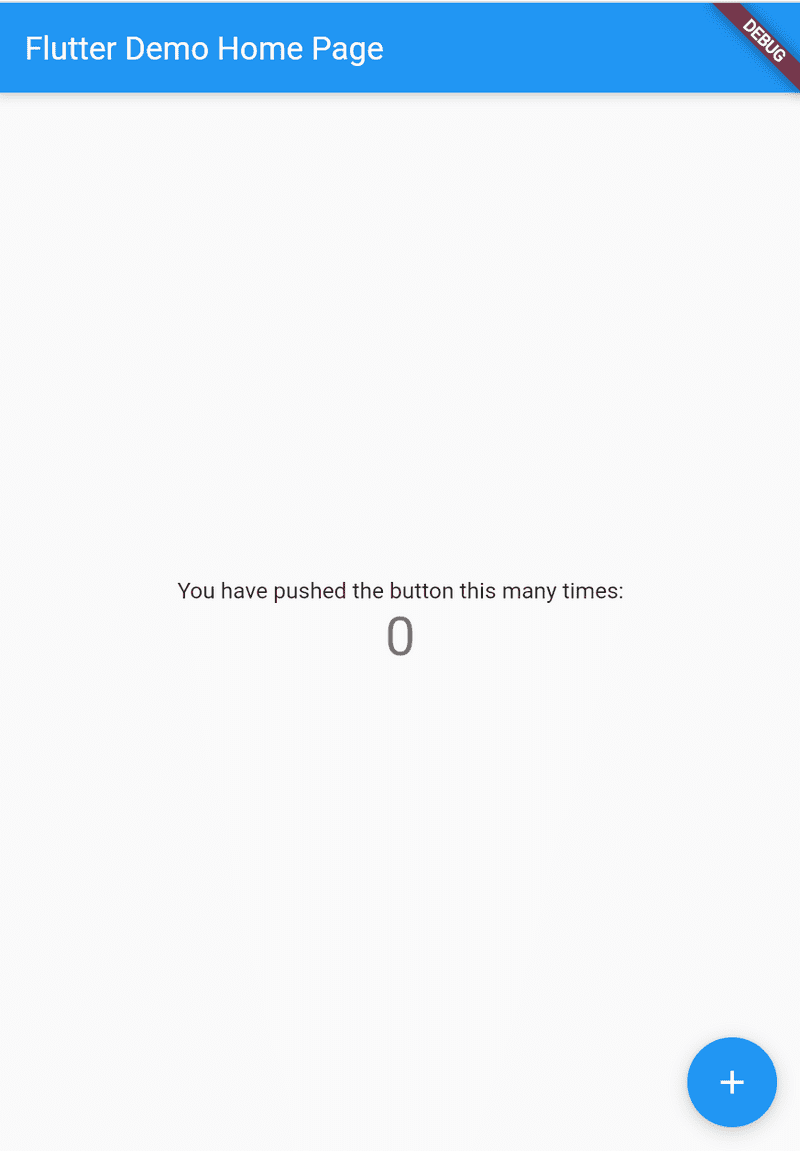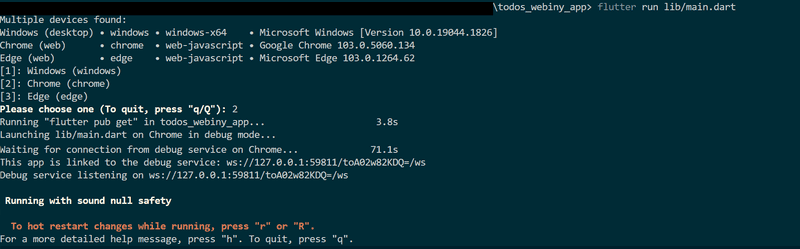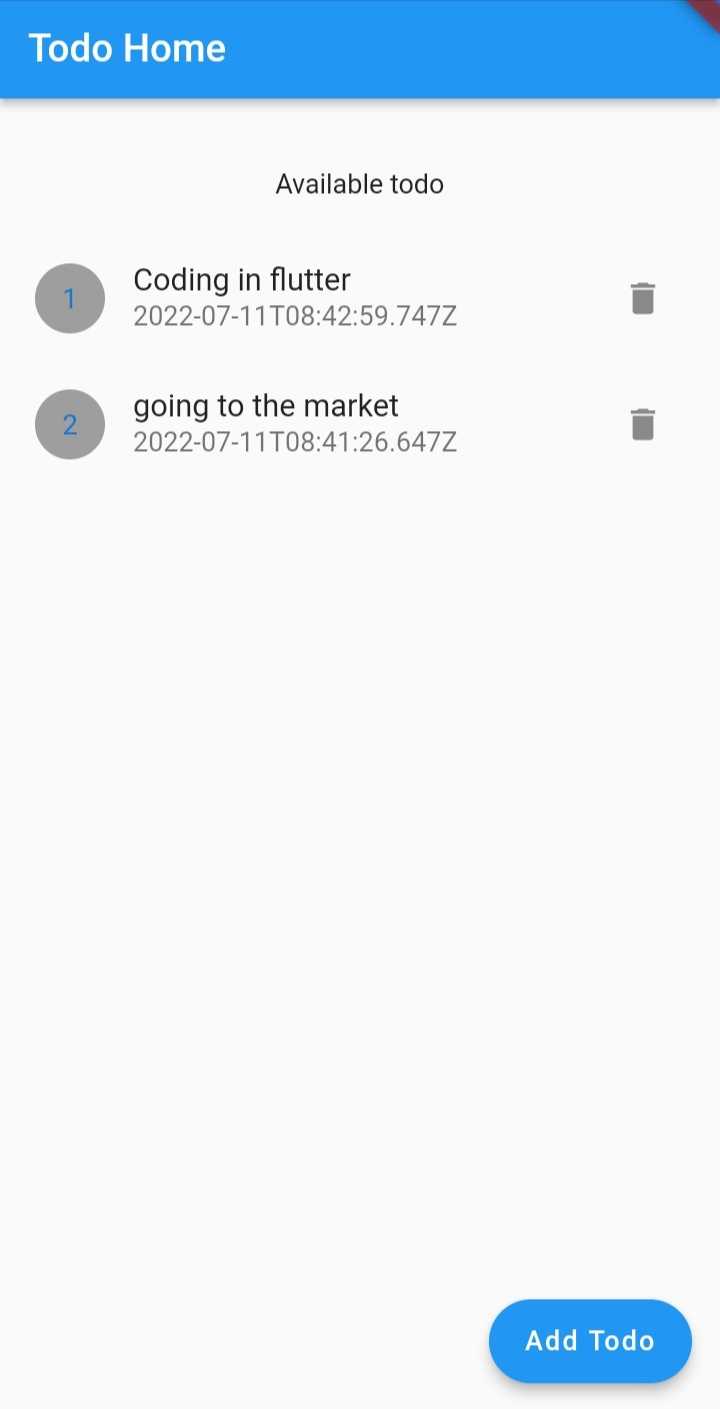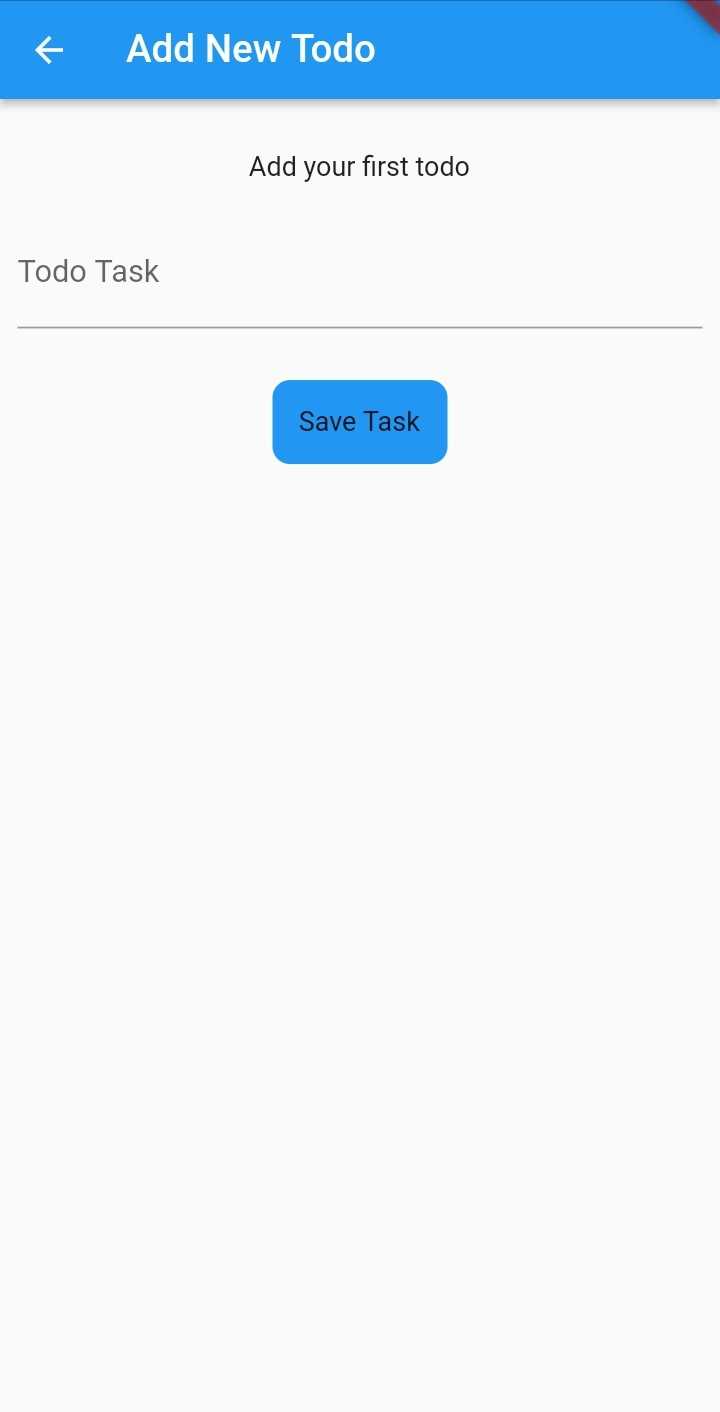Flutter is a multi-platform development toolkit. It allows you to build native applications that can be compiled and run on different platforms, such as Android, iOS, web, and desktop. This hugely speeds up mobile development workflow and promotes code reusability.
As a developer who wants to build a full-stack flutter application, you need a server to manage your data and consume it using Flutter. Webiny allows you to run a serverless headless CMS to model your application content. It then delivers a scalable GraphQL API to consume this data.
Goal
This guide will model the content for ToDo app using Webiny Headless CMS, which will allow you to add items to your ToDo list, and then check them off when they are completed. We will then build a Flutter-fronted application to manage these ToDo items.
But first, let's briefly learn what a Headless CMS is and why Webiny is a good choice.
What is a Headless CMS
A headless CMS is a decoupled system that separates the content(backend) from the output(fronted). A headless CMS is API driven and gives you the ability to run your content as a service.
When you run your content as a service, your content runs from a centralized managed server. This way, it's flexible to publish the content to any channel and look exactly how you want to in the individual channel.
You benefit from a number of features, such as:
- You can connect your content to tools that personalize and optimize your content delivery.
- Smart workflows
- API flexibility
Why use Webiny CMS
If you are wondering which kind of CMS to use for your project, Webiny CMS is one of the outstanding headless CMS to put on your list.
Webiny is an open-source Headless CMS that allows you to easily manage your content. It is optimized to run as serverless with powerful content modeling features and scalability at its best.
Webiny then delivers your data through powerful GraphQL APIs. GraphQL structures data-driven APIs that are more flexible and efficient than the REST AND SOAP approach. It gives you the power to ask for the exact content you need from Webiny CMS.
Let's now dive in and implement our ToDo app with Flutter consuming data from a Webiny CMS.
Prerequisites
To follow along with this tutorial, it is important to have the following:
- Dart installed on your computer. Note: If you have the Flutter SDK installed, you have full Dart SDK installed and you are ready to go.
- Prior knowledge of working with the Flutter framework.
- Node.js >=14 installed on your computer
- An AWS account and user credentials.
- Star our GitHub Repo 😉
Setting up Webiny CMS
To create a Webiny project, open a terminal that points to where the project will live. Then run the following command:
npx create-webiny-project webiny_app
This will scaffold a Webiny project that you can instantly deploy to your AWS cloud using the following command:
yarn webiny deploy
The installer provides step-by-step instructions on how to get Webiny live on AWS.
Once your deployment is completed, access the Webiny dashboard to manage your content.
Content Structure
Content Structure sets and assembles the content model for your application. A content model contains elements like pieces of text, images, etc. A content structure is defined by all these elements of content models assembled together.
To model your application content with Webiny CMS, Click the Headless CMS card on the Webiny Admin dashboard page. Create a New Content Model as follows:
Once you Create Model, Webiny will allow you to add the relevant fields for your content model.
Use this dashboard to drag different elements that fit your content model. These ToDo content model fields will be defined as follows:
- A title (
textfield)
- A completed value (
booleanfield)
Once you have saved these elements, your content should have the following fields:
Generate Webiny API ACCESS KEY
To connect Flutter with the Webiny CMS, you must create a Webiny API ACCESS KEY. Webiny allows you to set Full access and Custom Access options for your API.
Click on the top hamburger icon to access Settings and select the API Keys under Access Management.
Then create a New API Key.
In the resulting form, add the key name and description. In the Permissions section, under Content, select All Locales that the API can be accessed on.
To grant the API Full access, click on the Security tab, and give Full access to all access levels.
To manage the I18N access permissions, head over to the I18N section and grant Full access.
Finally, head over to the Headless CMS to grant full access to the API.
To create a Custom Access, head over to the Headless CMS section down and change the Access Levels based on what the generated API key can be used for.
Once you have configured the correct API access management, click the Save API Key button. The created API Key should now be listed on the left side. Head over to this newly created API key and copy the token generated. Keep it somewhere safe: you will use this token key to perform different permission to the API using Flutter.
Setting up the Flutter Project
Proceed to your preferred working directory and run the following command to create your flutter project:
flutter create todos_webiny_app
Once the installation is complete, open a command line that points to the created directory to run your application:
cd todos_webiny_app
Test the application using the following command:
flutter run
A basic flutter application will be served within your testing environment as shown below:
For now, you can stop the server and dive into building a more extensive Flutter application.
First, install the third-party packages needed throughout the article. This Flutter app will use the following packages:
- Provider: For providing overall state management for the application. To install it run:
flutter pub add provider
- GraphQL Flutter: For sending requests to the Webiny CMS GraphQL endpoint. To install it run:
flutter pub add graphql_flutter
- Flutter Dotenv: Helps to load configuration environment variables from a
.envfile. To install it run:
flutter pub add flutter_dotenv
In the dependencies section of your pubspec.yaml file, the above packages will be installed based on the current versions:
provider: ^6.0.1
graphql_flutter: ^5.0.0
flutter_dotenv: ^5.0.2
Flutter Dotenv will execute Webiny configuration variables such as your API token key. To set it up create a .env file at the root directory of your Flutter project. This file will host the following environment variables:
ENDPOINTURL=your_queries_url
MUTATIONENDPOINTURL=your_mutation_url
WEBINYACCESTOKEN=your_access_token
The file will host the URLs for performing GraphQL query and mutation requests. To get the URLs, open your Webiny CMS, go into the GraphQL API Playground, and then copy the URL for:
- Headless CMS - Manage API and get mutations URL.
- Headless CMS - Read API and get the queries URL.
Paste the URLs to the file in the respective parameters:
Remember to set your access token from Webiny in the WEBINYACCESTOKEN section. Ensure the parameters your_access_token have your Webiny access token created in the previous steps.
To use the .env file, navigate to your pubspec.yaml and add an assets bundle with the .env file as follows:
flutter:
assets:
- .env
Note: It's very important that, when publishing your project on GitHub, ensure you add *.env as an entry in your .gitignore to keep your project-specific environment variables private.
Setting up the Schemas
Inside the Flutter project lib folder, create a Schemas folder. We will host the different files in this folder with the GraphQL requests for getting, adding, and deleting ToDo items. Create these files as follows:
- For adding ToDo items, create
add_task_schema.dartfile and addcreateTodomutation as follows:
class AddTaskSchema {
// For adding a ToDo
static String addTaskJson = """
mutation createTodo(\$title: String!) {
createTodos(data: { title: \$title }){
data{
title
completed
id
}
}
}
""";
// For publishing a ToDo
static String publishTaskJson = """
mutation publishTodo(\$id: ID!) {
publishTodos(revision: \$id){
data{
title
completed
id
}
}
}
""";
}
- To fetch ToDo items create
get_task_schema.dartfile and addlistTodosquery as follows:
class GetTaskSchema {
// Getting ToDos
static String getTaskJson = """
query {
listTodos{
data {
title
completed
createdOn
id
}
}
}
""";
}
- To delete a ToDo item create
delete_task_schema.dartfile and adddeleteTodomutation as such:
class DeleteTaskSchema {
static String deleteJson = """
mutation deleteTodo(\$id: ID!) {
deleteTodos(revision: \$id){
data
}
}
""";
}
- Finally, set the URL endpoints to instruct the GraphQL Client to send queries and mutation requests. To do this, create the
urlEndpoint.dartfile and add the endpoints as follows:
import 'package:flutter/foundation.dart';
import 'package:graphql_flutter/graphql_flutter.dart';
import 'package:flutter_dotenv/flutter_dotenv.dart';
// For sending queries
class EndPoint {
ValueNotifier<GraphQLClient> getClient() {
ValueNotifier < GraphQLClient > _client = ValueNotifier(GraphQLClient(
link: HttpLink(dotenv.get('ENDPOINTURL'), defaultHeaders: {
'Authorization':
'Bearer ${dotenv.get('WEBINYACCESTOKEN')}',
}),
cache: GraphQLCache(store: HiveStore()),
));
return _client;
}
}
// For sending mutations
class MutationEndPoint {
ValueNotifier<GraphQLClient> getClient() {
ValueNotifier < GraphQLClient > _client = ValueNotifier(GraphQLClient(
link: HttpLink(dotenv.get('MUTATIONENDPOINTURL'), defaultHeaders: {
'Authorization':
'Bearer ${dotenv.get('WEBINYACCESTOKEN')}',
}),
cache: GraphQLCache(store: HiveStore()),
));
return _client;
}
}
The above code will instantiate the GraphQL Client when sending queries and mutations to the CMS. Remember to set your access token from Webiny in the defaultHeaders section. Ensure the parameters your_access_token have your Webiny access tokes created in the previous steps.
Setting up the Providers
Providers will host the functionalities of communicating to the CMS, i.e., getting a list of the ToDo items, adding a ToDo, and deleting a ToDo.
Each functionality will be hosted on its own file. Create the Providers folder on the project root directory and add these files as follows:
- A provider to add a ToDo: create a
get_task_provider.dartand add agetTaskProvider:
import 'package:flutter/foundation.dart';
import 'package:todos_webiny_app/Schemas/get_task_schema.dart';
import 'package:todos_webiny_app/Schemas/urlEndpoint.dart';
import 'package:graphql_flutter/graphql_flutter.dart';
class GetTaskProvider extends ChangeNotifier {
bool _status = false;
String _response = '';
dynamic _list = [];
bool get getStatus => _status;
String get getResponse => _response;
final EndPoint _point = EndPoint();
// Getting the ToDo items
void getTask(bool isLocal) async {
// client
ValueNotifier < GraphQLClient > _client = _point.getClient();
QueryResult result = await _client.value.query(
// request to webiny
QueryOptions(
document: gql(GetTaskSchema.getTaskJson),
fetchPolicy: isLocal == true ? null : FetchPolicy.networkOnly,
),
);
if (result.hasException) {
// exception check
print(result.exception);
_status = false;
// stop loading
if (result.exception!.graphqlErrors.isEmpty) {
_response = "Cannot connect to API, are you connected to the internet?";
} else {
_response = result.exception!.graphqlErrors[0].message.toString();
}
notifyListeners();
} else {
// data log
print(result.data);
// stop loading
_status = false;
_list = result.data;
// update listeners
notifyListeners();
}
}
dynamic getResponseData() {
// destructure data sent
if (_list.isNotEmpty) {
final data = _list;
// data log
print(data['listTodos']['data']);
// return data or empty object
return data['listTodos']['data'] ?? {};
} else {
return {};
}
}
void clear() {
_response = '';
// update listeners
notifyListeners();
}
}
- A provider to add a ToDo: create a
add_task_provider.dartand createAddTaskProvider as such:
import 'package:flutter/foundation.dart';
import 'package:todos_webiny_app/Schemas/add_task_schema.dart';
import 'package:todos_webiny_app/Schemas/urlEndpoint.dart';
import 'package:graphql_flutter/graphql_flutter.dart';
class AddTaskProvider extends ChangeNotifier {
bool _status = false;
String _response = '';
bool get getStatus => _status;
String get getResponse => _response;
final MutationEndPoint _point = MutationEndPoint();
// Publish task method
void publishTask({ String? id }) async {
ValueNotifier < GraphQLClient > _client = _point.getClient(); // client
QueryResult result = await _client.value.mutate(MutationOptions( // webiny request
document: gql(AddTaskSchema.publishTaskJson),
variables: {
'id': id,
})
);
if (result.hasException) { // exception check
print(result.exception);
_status = false;
if (result.exception!.graphqlErrors.isEmpty) {
_response = "Cannot connect to API, are you connected to the internet?";
} else {
_response = result.exception!.graphqlErrors[0].message.toString();
}
notifyListeners();
} else {
print(result.data);
_status = false;
_response = "Task was successfully published";
notifyListeners();
}
}
///Add ToDo method
void addTask({ String? task, String? status }) async {
_status = true;
_response = "Please wait...";
notifyListeners();
ValueNotifier < GraphQLClient > _client = _point.getClient(); // client
QueryResult result = await _client.value.mutate( // webiny request
MutationOptions(document: gql(AddTaskSchema.addTaskJson), variables: {
'title': task,
}));
if (result.hasException) { // Exception check
print(result.exception);
_status = false;
if (result.exception!.graphqlErrors.isEmpty) {
_response = "Cannot connect to API, are you connected to the internet?";
} else {
_response = result.exception!.graphqlErrors[0].message.toString();
}
notifyListeners();
} else {
// publish the task
print(result.data);
print("Now publishing the task");
publishTask(id: result.data ? ['createTodos']['data']['id']);
}
}
void clear() {
_response = '';
notifyListeners();
}
}
- A provider to add a ToDo: create a
delete_task_provider.dartand create adeleteTaskProvider:
import 'package:flutter/foundation.dart';
import 'package:todos_webiny_app/Schemas/delete_task_schema.dart';
import 'package:todos_webiny_app/Schemas/urlEndpoint.dart';
import 'package:graphql_flutter/graphql_flutter.dart';
class DeleteTaskProvider extends ChangeNotifier {
bool _status = false;
String _response = '';
bool get getStatus => _status;
String get getResponse => _response;
final MutationEndPoint _point = MutationEndPoint();
///Add ToDo method
void deleteTask({
String? todoId,
}) async {
_status = true;
_response = "Please wait...";
notifyListeners();
// client
ValueNotifier < GraphQLClient > _client = _point.getClient();
// webiny request
QueryResult result = await _client.value.mutate(
MutationOptions(document: gql(DeleteTaskSchema.deleteJson), variables: {
'id': todoId,
}));
if (result.hasException) {
// Exception check
print(result.exception);
_status = false;
if (result.exception!.graphqlErrors.isEmpty) {
_response = "Cannot connect to API, are you connected to the internet?";
} else {
_response = result.exception!.graphqlErrors[0].message.toString();
}
notifyListeners();
} else {
print(result.data);
_status = false;
_response = "Task was successfully Deleted";
// Listener update
notifyListeners();
}
}
void clear() {
_response = '';
notifyListeners();
}
}
Setting up the Screens
The screens will form the UI that will be presented to the user. This app will have two screens:
- Home page - for viewing the ToDos.
- Add a ToDo page - for adding a new ToDo item.
The two screens will be hosted on the Screens directory as follows:
- The Home page: create a
home_page.dartfile using the following code block:
import 'package:flutter/material.dart';
import 'package:todos_webiny_app/Providers/delete_task_provider.dart';
import 'package:todos_webiny_app/Providers/get_task_provider.dart';
import 'package:todos_webiny_app/Screens/add_todo.dart';
import 'package:provider/provider.dart';
class HomePage extends StatefulWidget {
const HomePage({Key? key}) : super(key: key);
@override
_HomePageState createState() => _HomePageState();
}
class _HomePageState extends State<HomePage> {
bool isFetched = false;
@override
Widget build(BuildContext context) {
return Scaffold(
appBar: AppBar(
title: const Text('ToDo Home'),
),
body: Consumer<GetTaskProvider>(builder: (context, task, child) {
// Get ToDo provider.
if (isFetched == false) {
///Fetch the data
task.getTask(true);
Future.delayed(const Duration(seconds: 3), () => isFetched = true);
}
return RefreshIndicator(
// For refreshing the screen
onRefresh: () {
task.getTask(false);
return Future.delayed(const Duration(seconds: 3));
},
child: CustomScrollView(
slivers: [
SliverToBoxAdapter(
child: Container(
height: MediaQuery.of(context).size.height,
padding: const EdgeInsets.all(20),
child: Column(
children: [
Container(
margin: const EdgeInsets.all(20),
child: const Text("Available ToDo"),
),
if (task.getResponseData().isEmpty)
const Text('No ToDo found'),
Expanded(
child: ListView(
children: List.generate(task.getResponseData().length,
(index) {
final data = task.getResponseData()[index];
return ListTile(
contentPadding: const EdgeInsets.all(0),
title: Text(data['title']),
subtitle: Text(data['createdOn'].toString()),
leading: CircleAvatar(
backgroundColor: Colors.grey,
child: Text((index + 1).toString()),
),
trailing: Consumer<DeleteTaskProvider>(
builder: (context, delete, child) {
WidgetsBinding.instance!
.addPostFrameCallback((_) {
if (delete.getResponse != '') {
ScaffoldMessenger.of(context).showSnackBar(
SnackBar(
content: Text(delete.getResponse)));
delete.clear();
}
});
return IconButton(
onPressed: () {
///Delete task
ScaffoldMessenger.of(context)
.showSnackBar(SnackBar(
content: const Text(
"Are you sure you want to delete task?"),
action: SnackBarAction(
label: "Delete Now",
onPressed: () {
delete.deleteTask(
todoId: data['id']);
}),
));
},
icon: const Icon(Icons.delete));
}),
);
}),
)),
const SizedBox(height: 150),
],
),
),
)
],
),
);
}),
floatingActionButton: FloatingActionButton.extended(
onPressed: () {
Navigator.push(context,
MaterialPageRoute(builder: (context) => const AddTodo()));
},
label: const Text('Add Todo')),
);
}
}
The add ToDo page: create an add_todo.dart file and add the following code block:
import 'package:flutter/material.dart';
import 'package:todos_webiny_app/Providers/add_task_provider.dart';
import 'package:provider/provider.dart';
class AddTodo extends StatefulWidget {
const AddTodo({Key? key}) : super(key: key);
@override
_AddTodoState createState() => _AddTodoState();
}
class _AddTodoState extends State<AddTodo> {
final TextEditingController _task = TextEditingController();
@override
Widget build(BuildContext context) {
return Scaffold(
appBar: AppBar(
title: const Text('Add New ToDo'),
),
body: CustomScrollView(
slivers: [
SliverToBoxAdapter(
child: Container(
padding: const EdgeInsets.all(10),
child: Column(
children: [
Container(
margin: const EdgeInsets.all(20),
child: const Text('Add your first ToDo'),
),
///Add ToDo task input field
TextFormField(
controller: _task,
decoration: const InputDecoration(
labelText: 'Todo Task',
),
),
///Add ToDo button
Consumer<AddTaskProvider>(builder: (context, task, child) {
WidgetsBinding.instance!.addPostFrameCallback((_) {
if (task.getResponse != '') {
ScaffoldMessenger.of(context).showSnackBar(
SnackBar(content: Text(task.getResponse)));
task.clear();
}
});
return GestureDetector(
onTap: task.getStatus == true
? null
: () {
///Add ToDo button
///
print(_task.text);
if (_task.text.isNotEmpty) {
task.addTask(
task: _task.text.trim(), status: 'Pending');
}
},
child: Container(
padding: const EdgeInsets.all(15),
margin: const EdgeInsets.all(30),
decoration: BoxDecoration(
color: task.getStatus == true
? Colors.grey
: Colors.blue,
borderRadius: BorderRadius.circular(10)),
child: Text(task.getStatus == true
? 'Loading...'
: 'Save ToDo')),
);
})
],
),
),
)
],
),
);
}
}
Setting up the main file
The flutter main.dart file binds all application modules together. Inside the main file, configure all the providers and the application home page as follows:
import 'package:flutter/material.dart';
import 'package:todos_webiny_app/Providers/add_task_provider.dart';
import 'package:todos_webiny_app/Providers/get_task_provider.dart';
import 'package:graphql_flutter/graphql_flutter.dart';
import 'package:provider/provider.dart';
import 'package:flutter_dotenv/flutter_dotenv.dart';
import 'Providers/delete_task_provider.dart';
import 'Screens/home_page.dart';
void main() async {
await initHiveForFlutter();
//Initialize the dotenv
//To load the .env file contents into dotenv
// Ensure that the filename corresponds to the .env file path
await dotenv.load(fileName: ".env");
runApp(const MyApp());
}
class MyApp extends StatelessWidget {
const MyApp({Key? key}) : super(key: key);
@override
Widget build(BuildContext context) {
return MultiProvider(
providers: [
ChangeNotifierProvider(create: (_) => AddTaskProvider()),
ChangeNotifierProvider(create: (_) => GetTaskProvider()),
ChangeNotifierProvider(create: (_) => DeleteTaskProvider())
],
child: const MaterialApp(
home: HomePage(),
));
}
}
Testing the ToDo app
Run the application by executing the following command from the terminal that points to the Flutter project folder:
flutter run lib/main.dart
You will see the following output in the terminal as the project begins running:
Once the application runs, it will be launched on your testing device as follows.
The home screen will be launched with the list of ToDos. You can use the Add ToDo button to create new ToDo items:
Add ToDo button will launch a Flutter form to allow you to insert the ToDo details using the add-todo screen:
Conclusion
This guide helped you build a decoupled full stack ToDo list application. We have used Webiny as the CMS. Then consumed the CMS content using Flutter. I hope you find this tutorial helpful.
Full source code: https://github.com/webiny/write-with-webiny/tree/main/tutorials/todo-app-flutter
This article was written by a contributor to the Write with Webiny program. Would you like to write a technical article like this and get paid to do so? Check out the Write with Webiny GitHub repo.