Core Development Concepts > Basics
Webiny CLI
Learn what Webiny CLI is and how it can help you in your project development.
- what is the Webiny CLI
- what are the commonly used commands
Overview
Webiny CLI (command line interface) is the central tool that you’ll be using throughout the complete project development process, in your terminal of choice.
Out of the box, it offers a couple of commands that will let you perform essential tasks like deployments, development and production code builds, different scaffolding, and so on.
Additionally, the Webiny CLI is pluggable, meaning you can easily create your own custom commands, or even replace the existing ones. Please visit the Adding Custom Commands guide for more information.
For a full list of commands, in your terminal of choice, make sure to run yarn webiny --help.
Commands
In the following sections, we cover the most commonly used commands that the Webiny CLI provides.
Deployments
Here are the most commonly used deployments-related commands.
yarn webiny deploy --env ENV
Builds all of the project applications and deploys cloud infrastructure resources defined within them, into the specified environment.
By default, the command will deploy project applications into the dev environment. But, you can specify a different one using the --env argument.
yarn webiny deploy APP --env ENV
Builds a project application located inside of the specified folder and deploys cloud infrastructure resources defined within it, into the specified environment.
The --env argument is required.
yarn webiny destroy APP --env ENV
Destroys cloud infrastructure resources that were previously deployed as part of the specified project application, into a specified environment.
The --env argument is required.
For more hands-on information on the above listed commands, please visit the Deploy Your Project and Destroy Cloud Infrastructure guides.
yarn webiny pulumi APP --env ENV -- PULUMI_COMMAND
Provides a way to execute Pulumi specific commands directly via the Pulumi CLI.
For more information, please visit the Execute Pulumi Commands guide.
yarn webiny output APP --env ENV
Returns Pulumi stack output for the specified project application and environment.
Development
Here are the most commonly used development-related commands.
yarn webiny watch APP --env ENV
Watches specified project application for application and cloud infrastructure code changes, and performs rebuilds and redeploys, accordingly.
For more information, please visit the Use Watch Command guide.
yarn webiny build APP --env ENV
Builds a project application located inside of the specified folder.
yarn webiny info --env ENV
Returns useful project information, like AWS region and useful URLs.
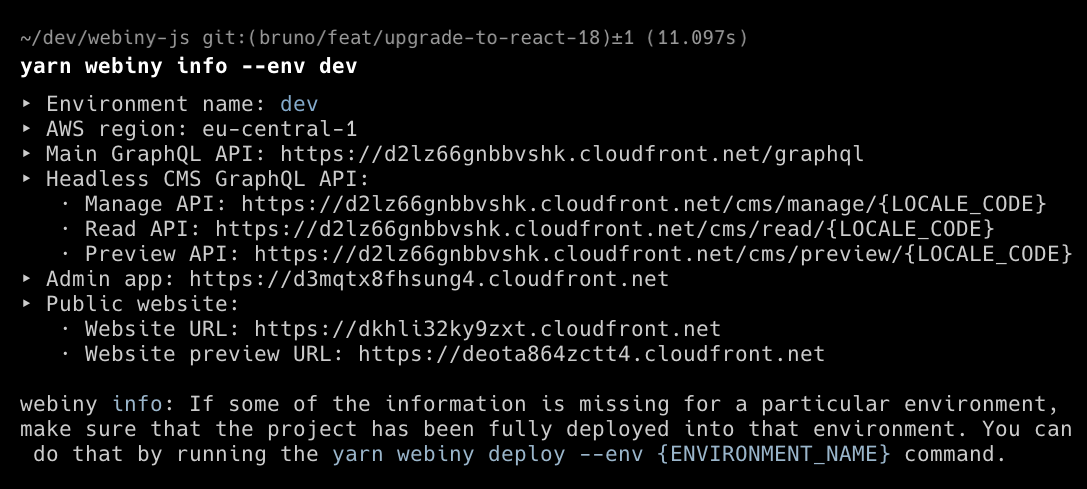 Command output
Command outputyarn webiny about
Prints out information helpful for debugging purposes.
 Command output
Command outputyarn webiny ws run CMD --folder FOLDER --scope SCOPE
Runs provided command, for example the watch command, across multiple workspaces (packages) in your project. Workspaces are defined via either the --folder or --scope argument.
Other
Here are some other commonly used commands.
yarn webiny disable-telemetry
Completely disables collection of anonymous usage information.
By default, Webiny collects anonymous usage information, which is exclusively used for improving the product and understanding usage patterns. Please take a look at our Telemetry
FAQ
Do I Need to Install Webiny CLI Manually?
No, Webiny CLI comes set up automatically with every new Webiny project. Note that it’s not installed as a global tool, but on a per-project basis. So, in theory, you could have two projects with different versions of the CLI.
Do I Need to Invoke the Webiny CLI Withyarn?
For the highest chance that everything will work as expected, we recommend you do so. But do note that if you’re using some of the alternative terminals, like for example Zsh