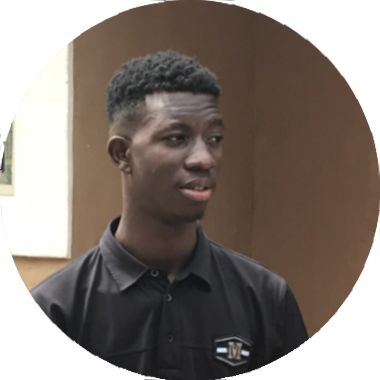Introduction
In this tutorial, we will build a simple Blog site with Webiny Headless CMS and Astro from scratch. You will be able to read blog posts with feature images and text and view the author of the Blogpost. We will be creating this project with tools such as Webiny, Astro and TailwindCSS.
Before we dive into building this JAMstack project, let us go through what you will learn.
First, you will learn how to create and set up a back-end using Webiny Headless CMS. We will also create content models - categories, authors, and posts. Afterwards, we will query the data from the Headless CMS to our frontend using Graphql. We will be using Astro and TailwindCSS to build the UI of our application.
What is Webiny?
Webiny is an open-source, developer-friendly serverless CMS powered by modern tools and technologies such as Node, React and a GraphQL API. It also gives you the flexibility to integrate with other tools like Gatsby, Nextjs and Astro through Content Delivery API. Webiny helps developers engineer, build and deploy applications on top of the serverless infrastructure. Webiny comes with a built-in serverless page builder, form builder, file manager, admin area and headless CMS that runs on top of AWS Lambda, DynamoDB, and S3, which allows developers to build and run applications without having to manage servers. Webiny allows users to build websites and web applications in both large and small project without the hassle by providing all the tools you need, which is optimized to work seamlessly together in a performant way.
Refer here for more features of Webiny.
What is Astro?
Astro is an open-source web framework that enables developers to build blazing-fast websites and applications. Astro is also known as a site-builder with robust developer experience that allows the development of high-performance websites and applications with little or no JavaScript by loading individual components of a page if and when needed and leaving the rest of the page as static HTML.
Astro has built-in support for popular web frameworks and tools such as:
- React
- Svelte
- Preact
- Vue
- Solid.js
- Styling frameworks like TailwindCSS and SASS
- TypeScript
- Many more
Benefits of using Astro
- Astro supports server-side rendering and code splitting.
- Astro integrates partial hydration into websites and applications, therefore increasing site performance.
- Developers can build websites using UI components from your favorite front-end frameworks like React and Vue.
- It supports integration with tools like most Headless CMS and Vercel.
- It has an interactive development UI where you can preview content.
Prerequisites
To follow along with this tutorial, we’re going to assume you have already done the following:
- Set up your AWS credentials locally
- Ensure that you have Node.js >= 14.15.0 installed.
- Ensure that you have yarn ^1.22.0 || >=2 installed - Webiny works with both yarn versions.
- Basic understanding of React and javascript
- Star our GitHub Repo 😉
Setting up our Webiny Headless CMS
We recommend creating a new Webiny project with the following command:
npx create-webiny-project
Running the command on the terminal of your choice will automatically set everything up for you. From there, follow the on-screen setup instructions, where you will be answering a couple of project-related questions, including project deployment.
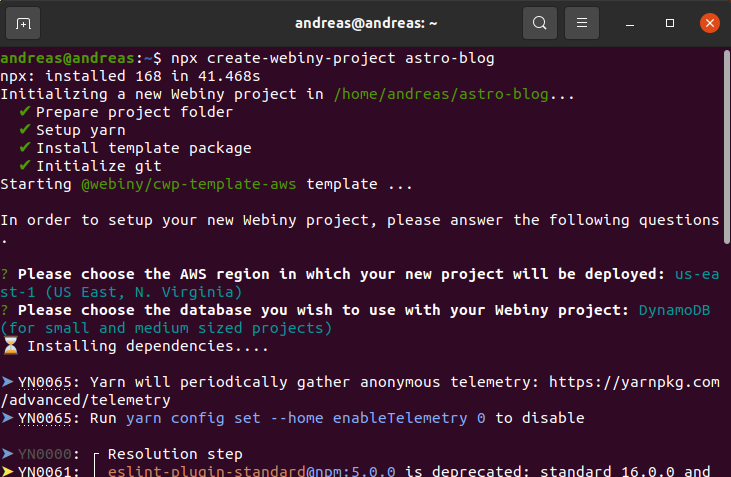
You will be asked to choose the AWS region where your project will be deployed and a database you want to use. Here we made use of DynamoDB as we are not building a large project.
Once your new project has been created, we’ll deploy it to your AWS account.
cd astro-blog && yarn webiny deploy
After executing this command, your application will first get built. Then, along with the needed cloud infrastructure resources, it will deploy the application to your AWS account.
- Note: your first deployment can take up to 20 minutes! or more. So, even though it might look like nothing is happening in the terminal, please be patient and let the process finish. If something goes wrong, an error will be shown.
Once the deployment is done, you will be presented with a URL over which you can access your Admin Dashboard.
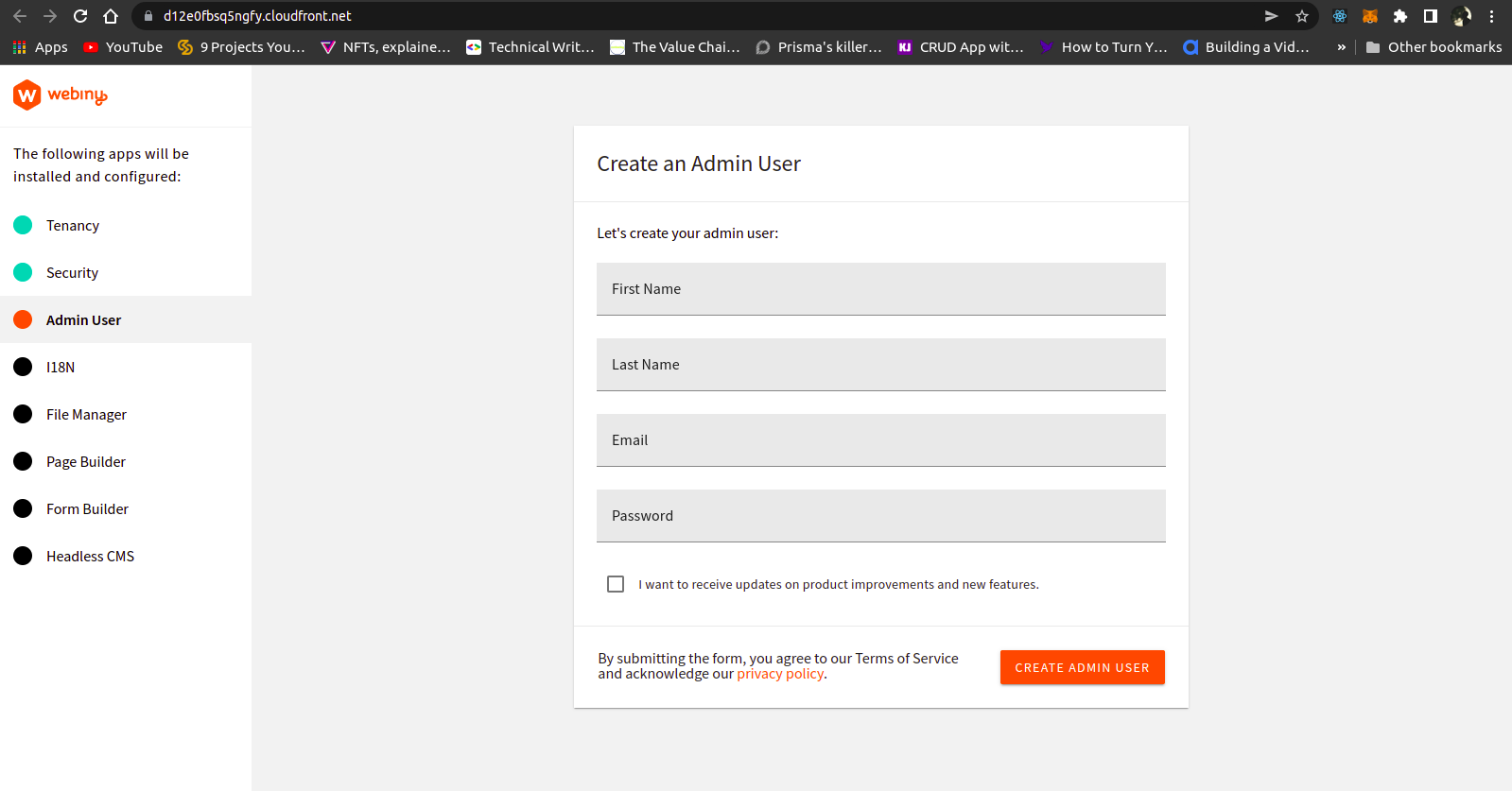
Fill out all your information and let’s dive into creating our models.
Creating our Models
On our admin dashboard, on the left, click on the menu icon, and then click on Headless CMS > Models.
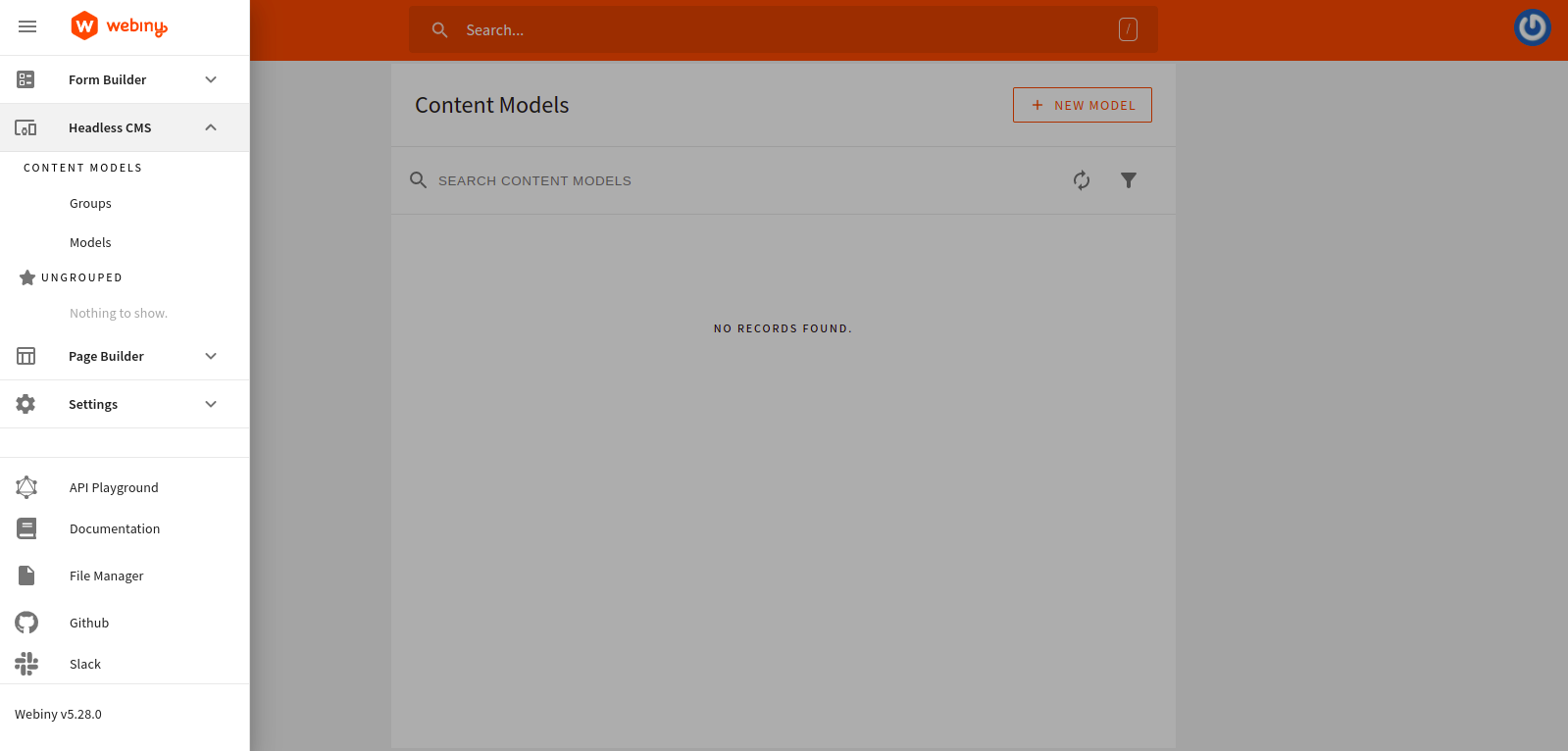
Let’s start by creating our authors models. click on add model icon a modal will open and fill out the form as shown below.
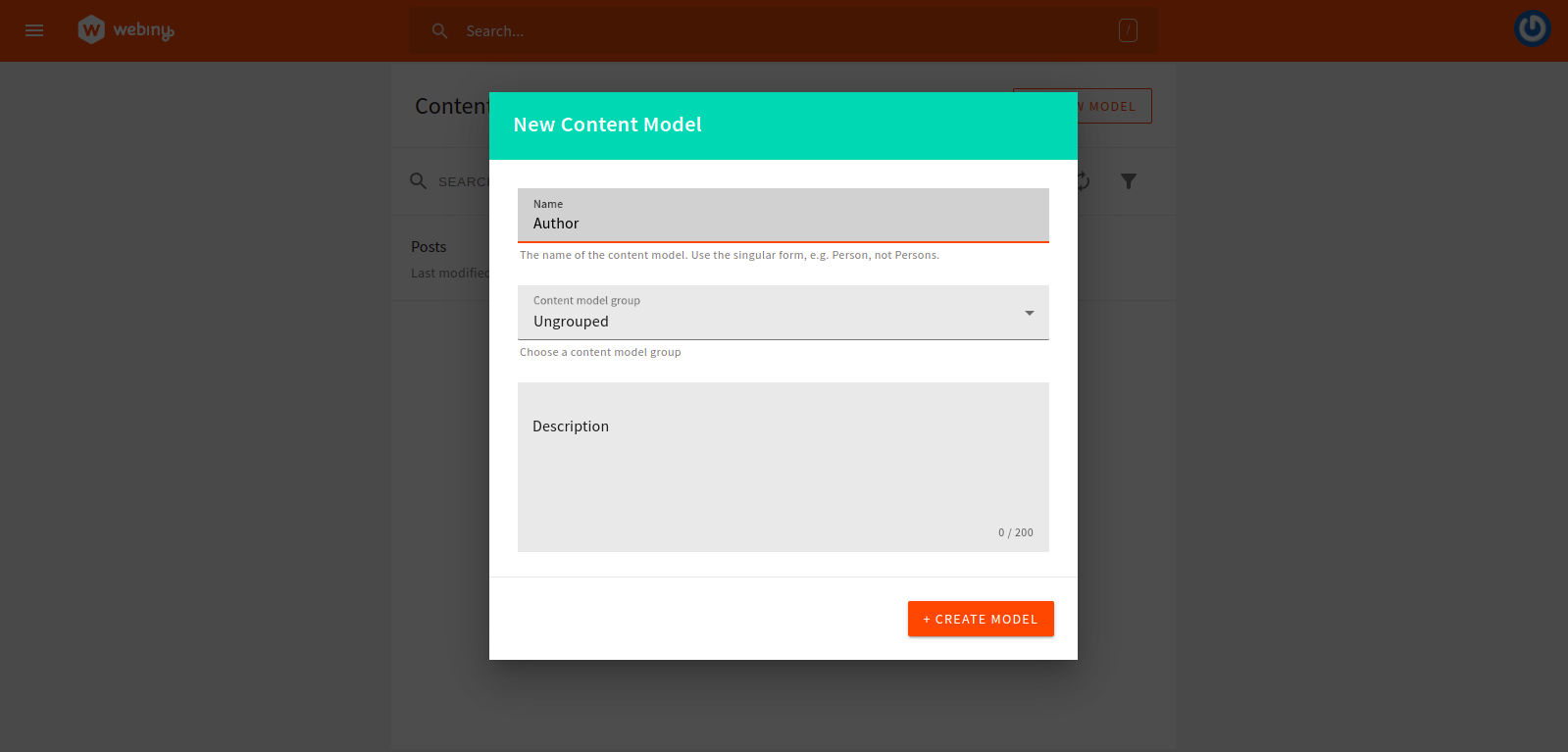
Once created, you’ll be directed to a new page where we will be making our content type.
Using the drag and drop feature Webiny Headless CMS offers, we will be using it to create our content type. Use the drag and drop editor to fill out the following:
- A
textfield with the value name. - A
long textfield with the value description. - A
filesfield with the value picture.
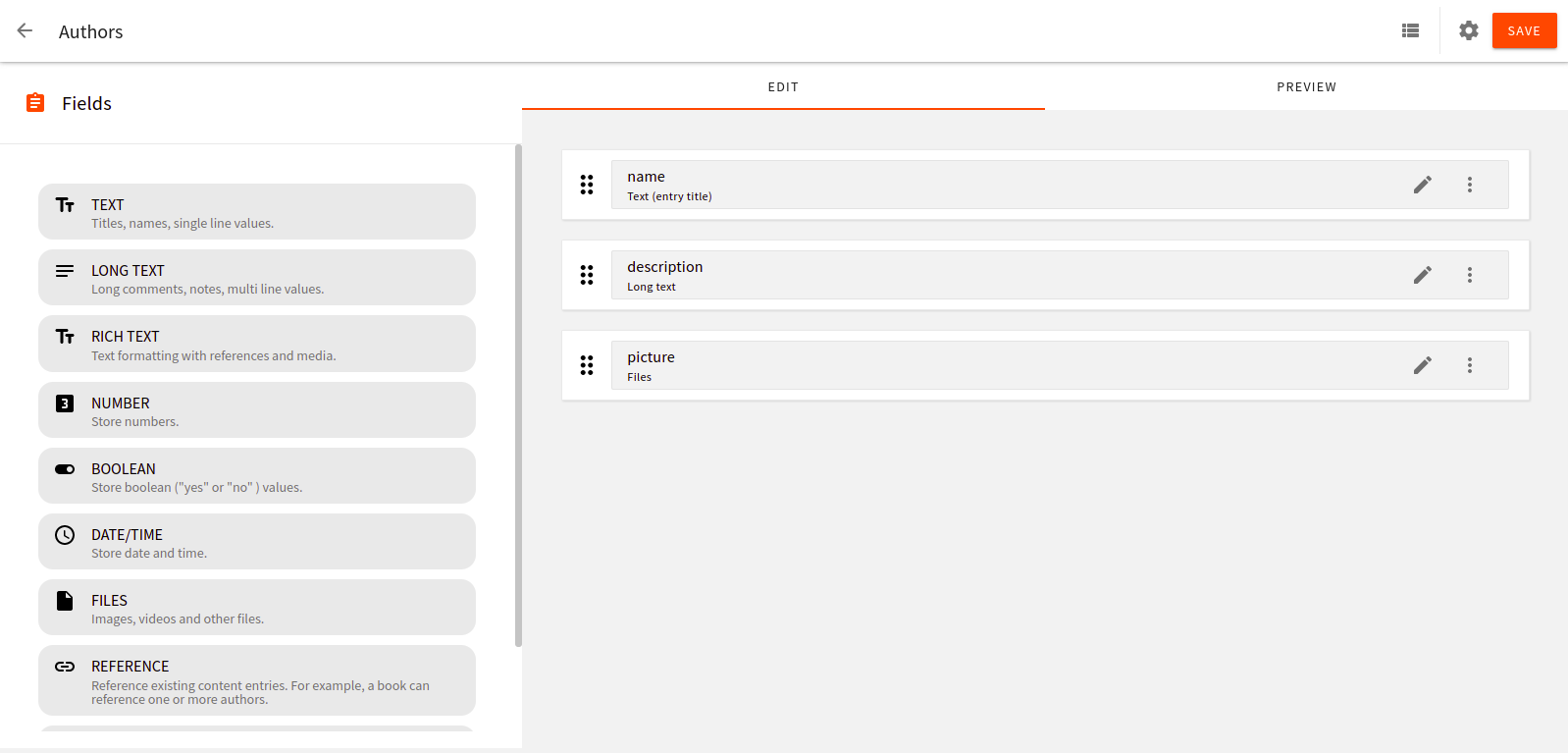
Using the same method let’s create our Posts model:
- A
textfield with the value title - A
textfield with the value of slug. - A
filesfield with the value featured image - A
textfield with the value description - A
rich textfield with the value body - A
referencefield with the value authors
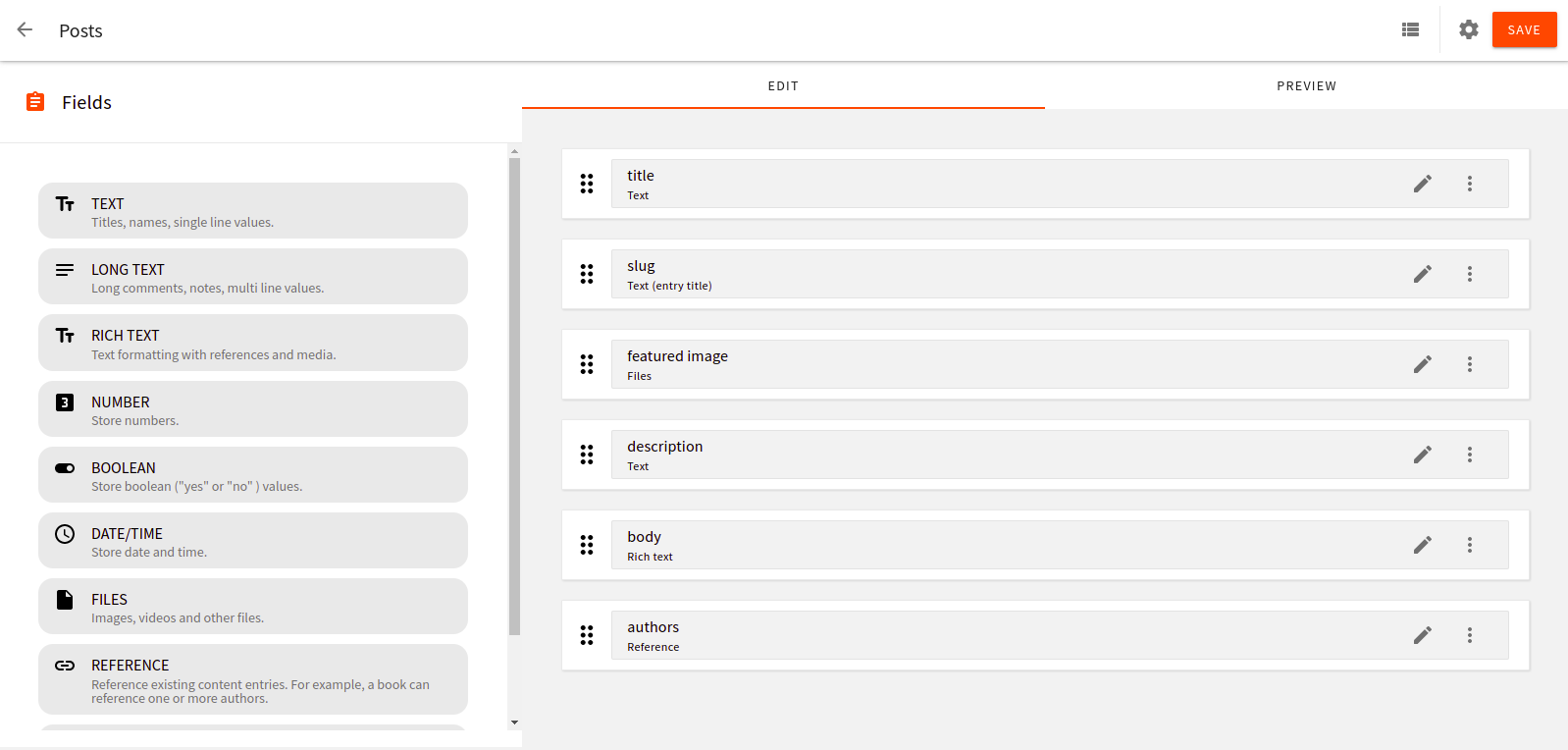
Don’t forget to reference the author field by clicking on Content Models as shown in the image below.
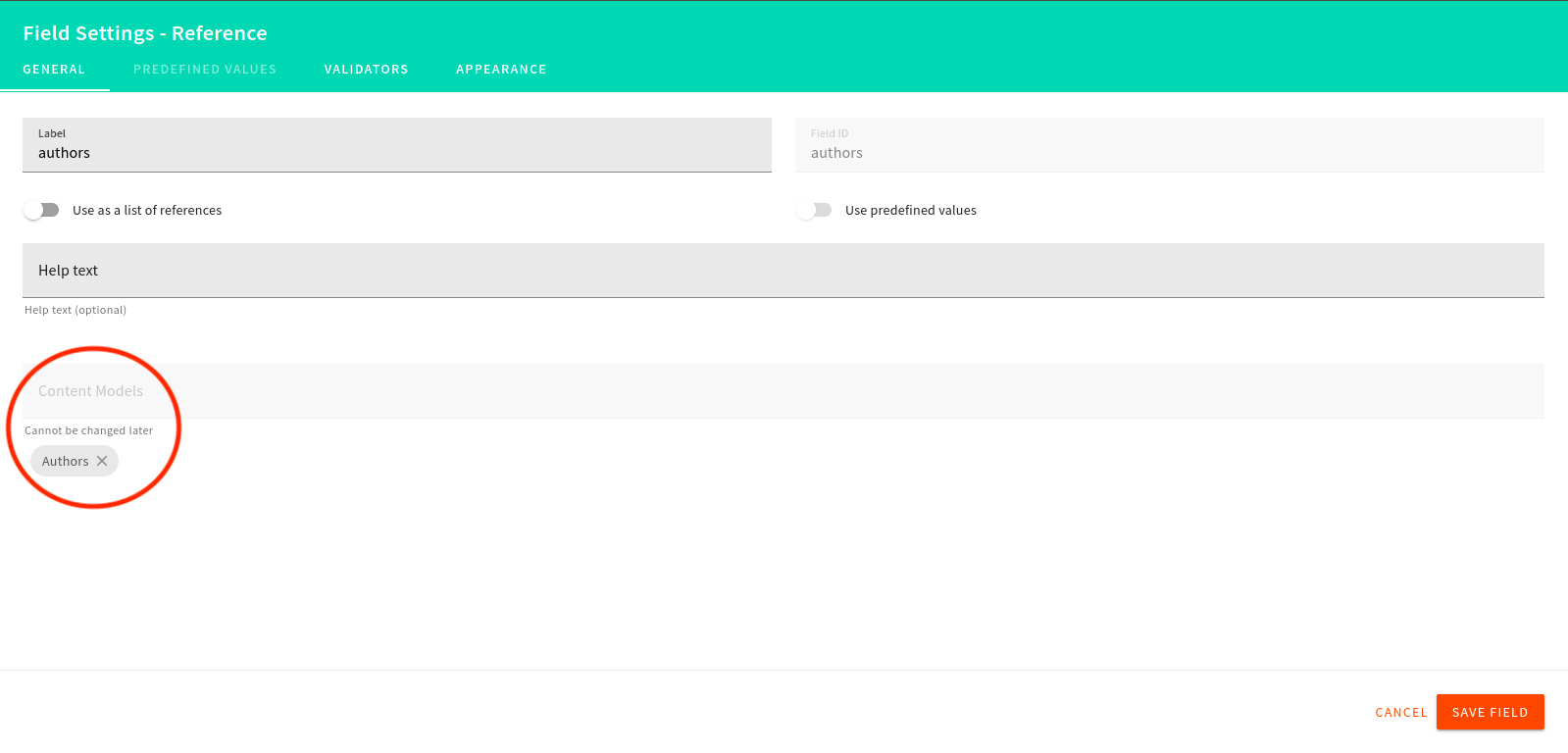
Adding Content
Next, let’s add some content to our models by clicking on the menu icon and going to Headless CMS > Ungrouped > Authors and clicking on New entry.
Fill out the Entry and click save & publish. You can add as many authors as you want by clicking on New Entry
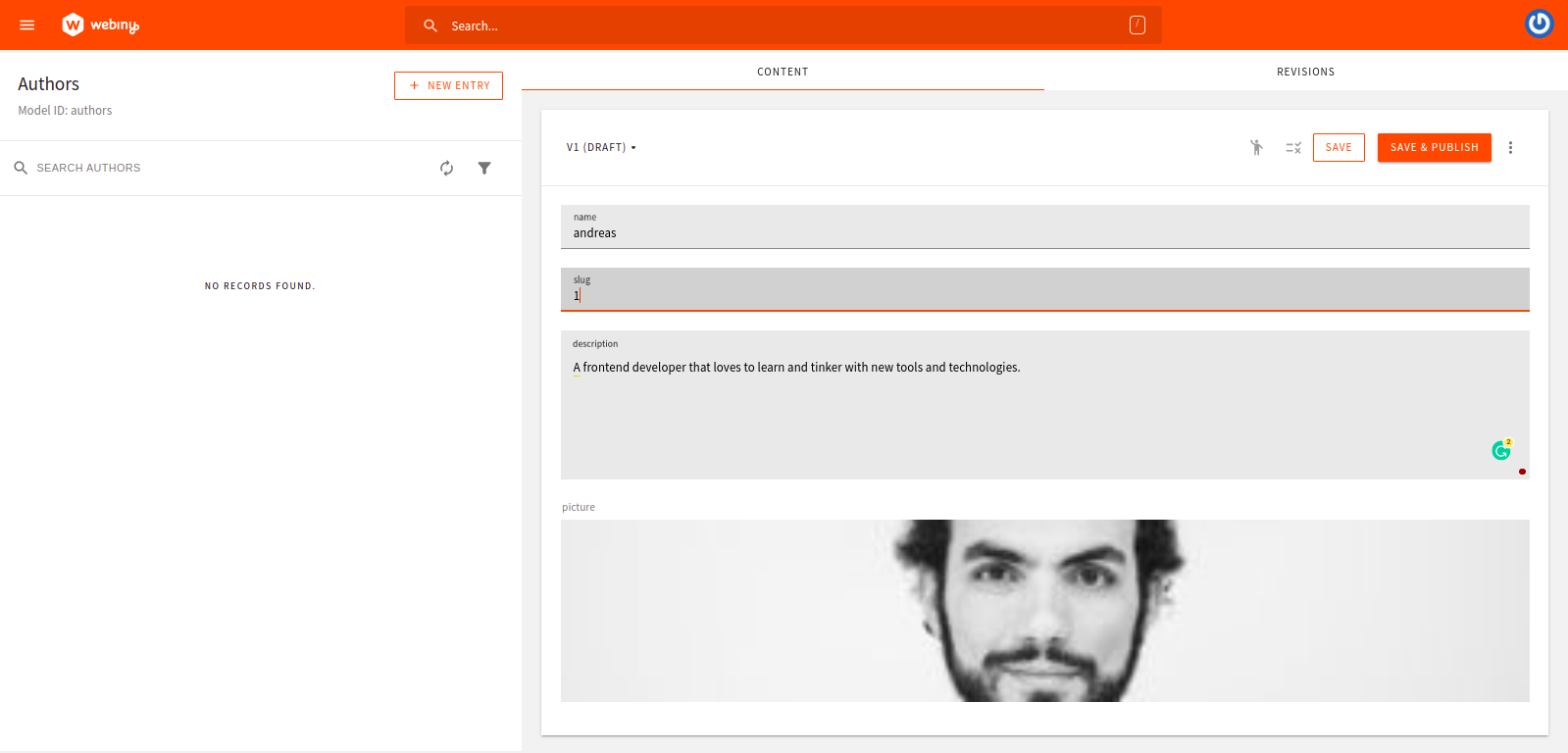
Using the same method, add entries for the Posts. Then, click save & publish. Add as many entries as you like.
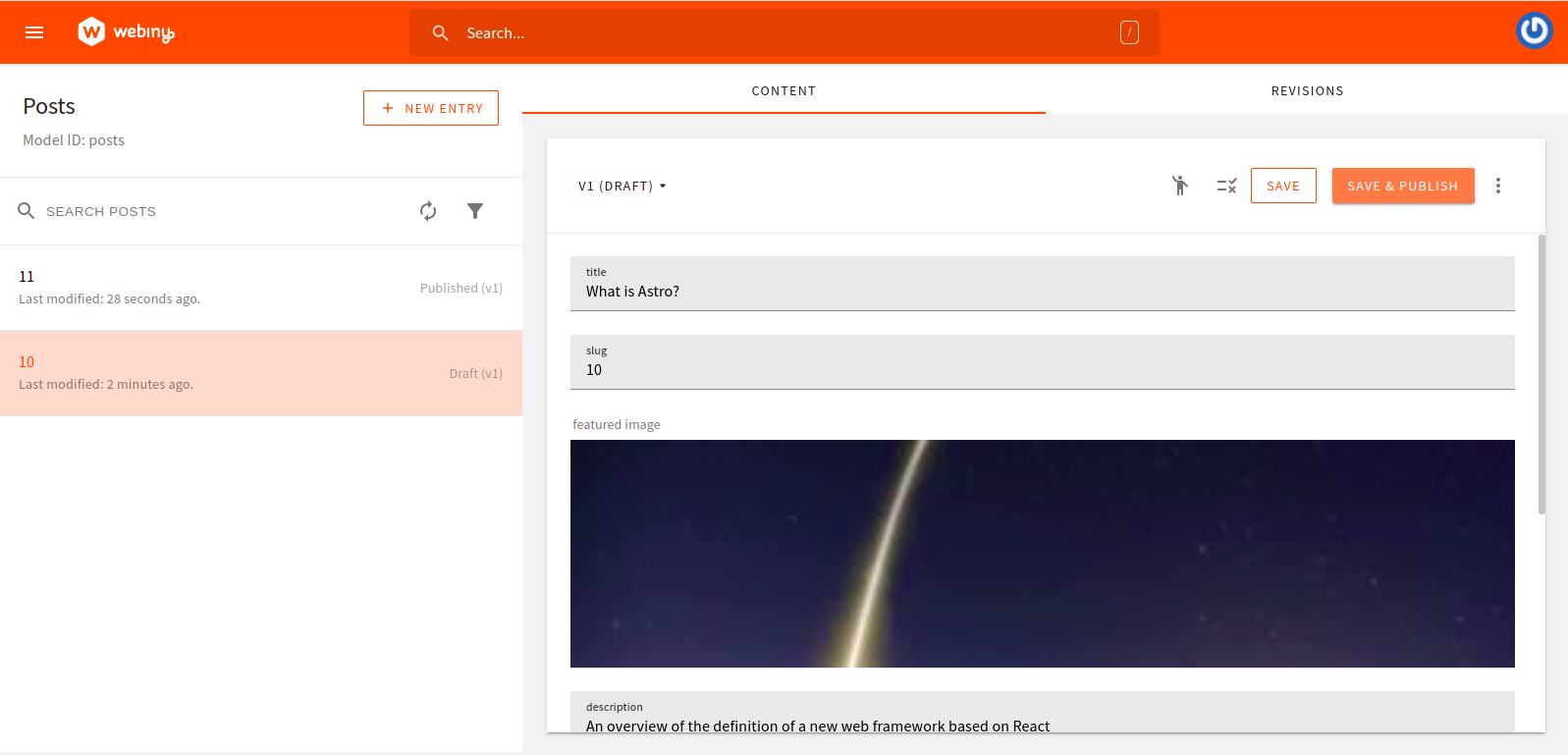
Using the GraphQL API
Let’s see the data we are fetching from Webiny Headless CMS using their built-in API playground.
Click on the menu icon then click on API Playground.
{
listPosts {
data {
id
title
description
featuredImage
authors {
name
description
}
}
}
}
Note that there are four APIs listed in the tabs at the top of the page. Click on HeadlessCMS - Read API. From there, you can explore your content structure and schema (via the right-side panel). Directly below the tabs is a URL string. We will be using this URL to fetch data. Copy the URL and keep it somewhere safe for when we come to that step.
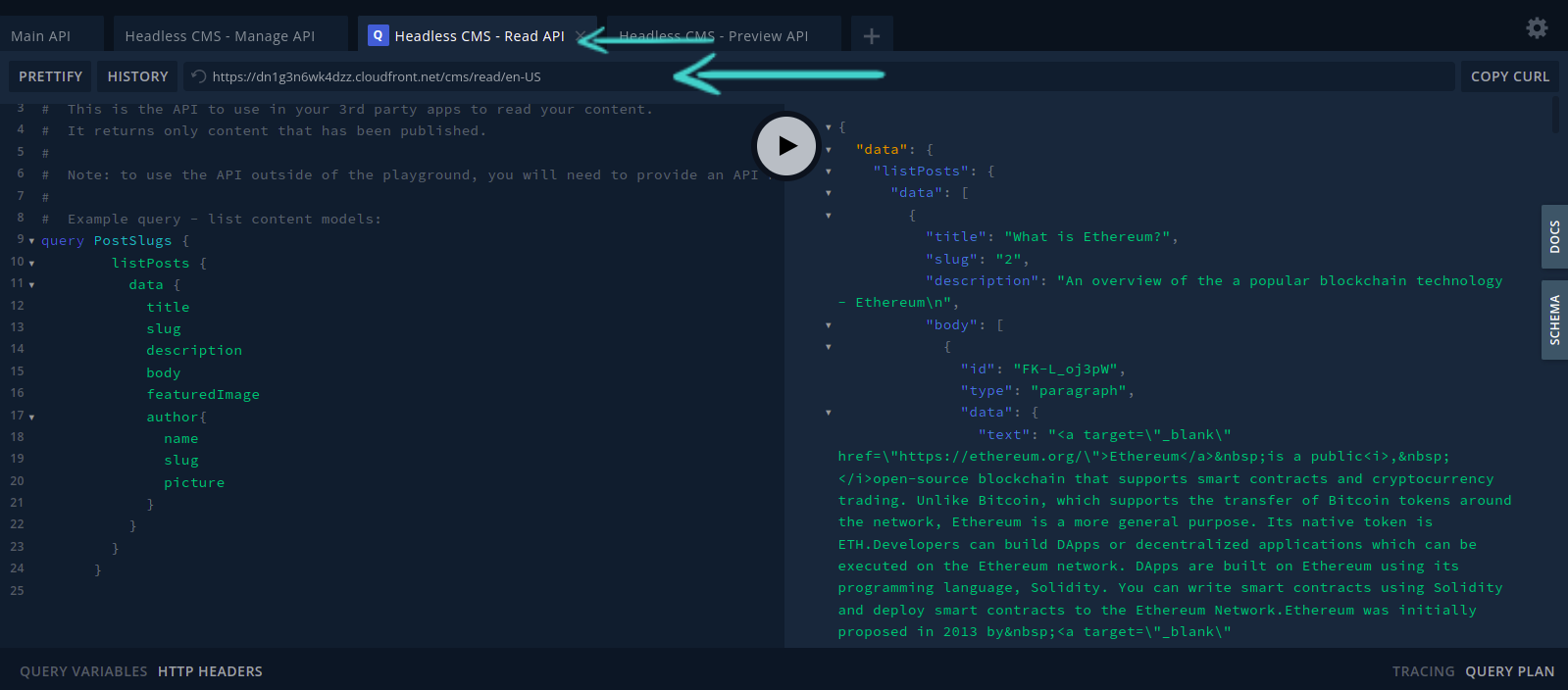
Setting up Roles and Permissions
Now, head to Setting > Access Management > API key. Then create your API key by filling in the name and description. Scroll down to Content, click on all locales Then grant full Access to both Headless CMS and File Manager.
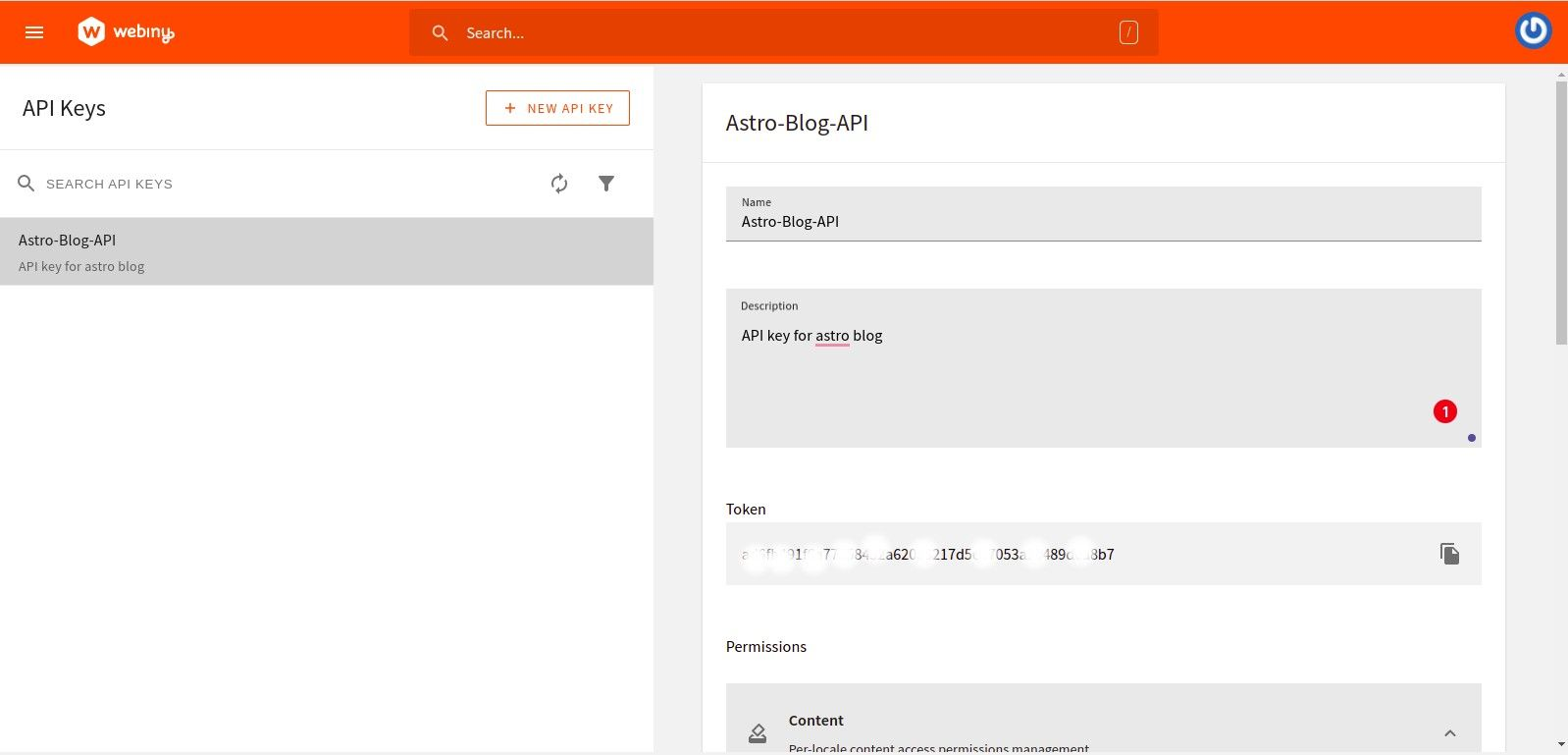
Once you have saved the settings, an API Key will be generated. Copy that and keep it with your API URL somewhere safe. We will need it to authenticate fetching data with Astro later on.
Promo
Are you enjoying Webiny?
Help others discover us by spreading the word and giving us a star (⭐️) on GitHub!
In case you need help or have questions, join our slack community.
Setting up our Frontend with Astro
In this section, we will set up and build our Blog UI using Astro. Note that this will be in a separate folder outside of the Webiny project.
Let’s install Astro either by running each of the following commands:
# With NPM
npm init astro
# Yarn
yarn create astro
The above command will bootstrap our application configuration for the project. Your selection should look like the one in the image below:
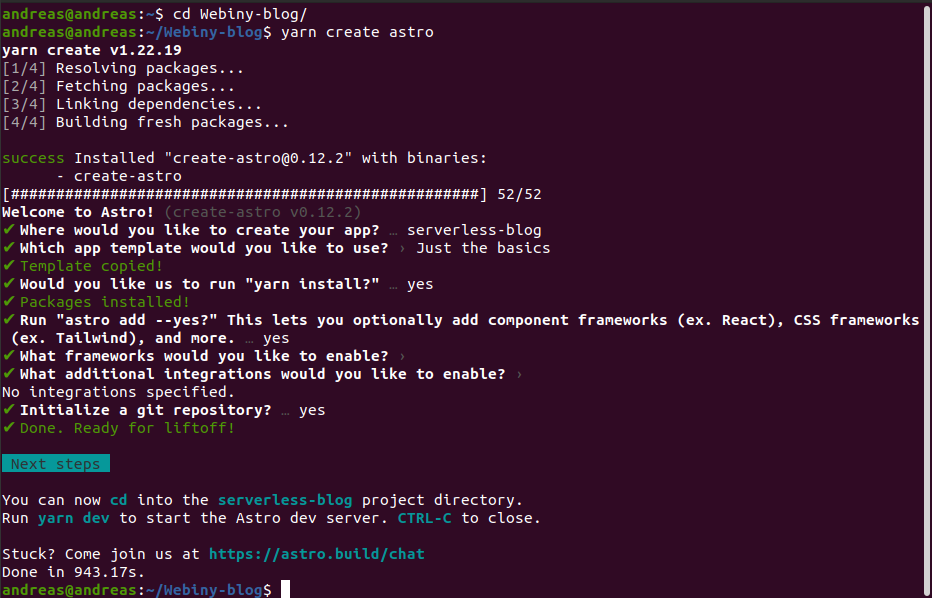
After selecting the configuration for your project, change it to the project directory. Then, start the application with the command below:
cd serverless-blog && yarn dev
Now navigate to http://localhost:3000/ in your browser. This is what you will see.
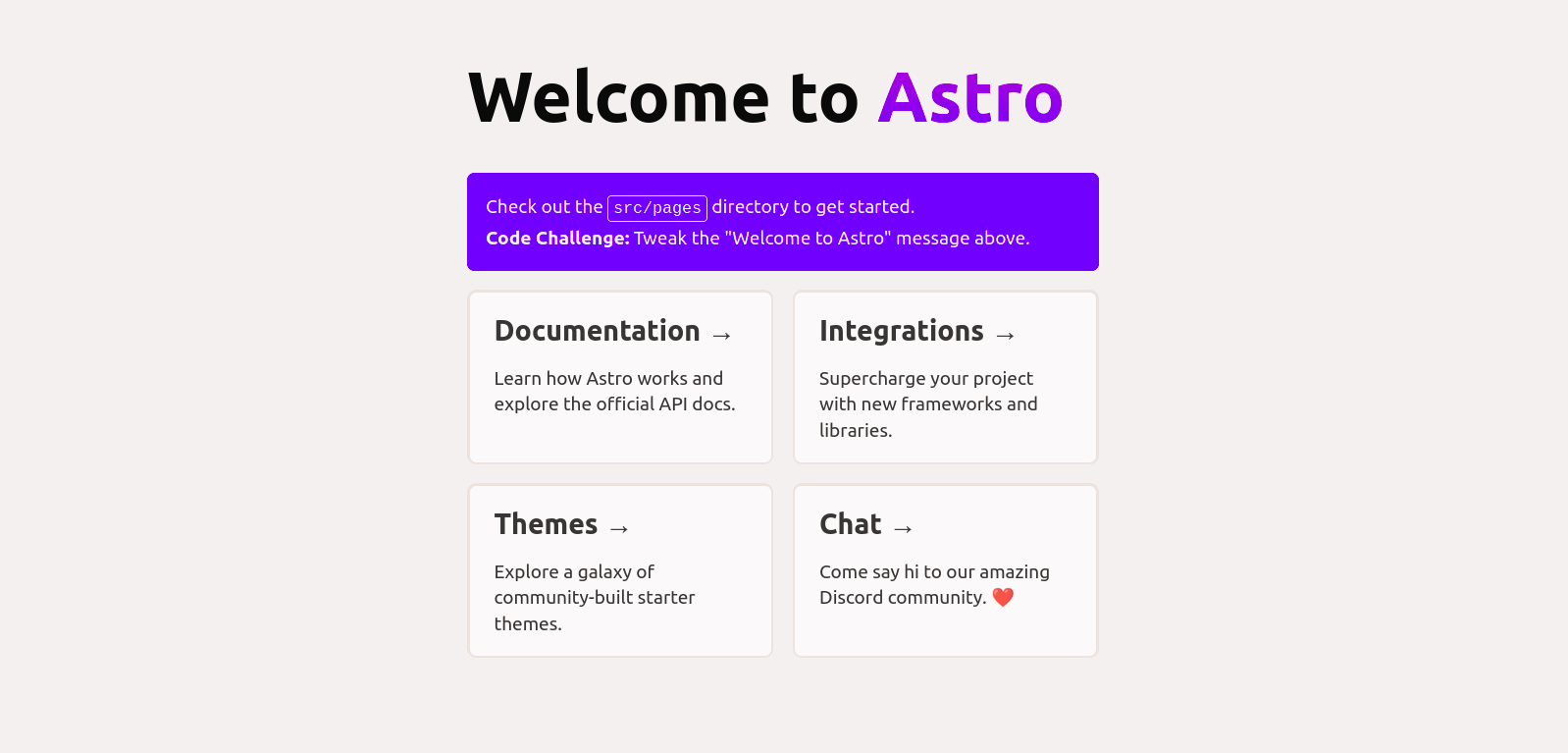
After installing Astro, it will create a folder structure like the one below:
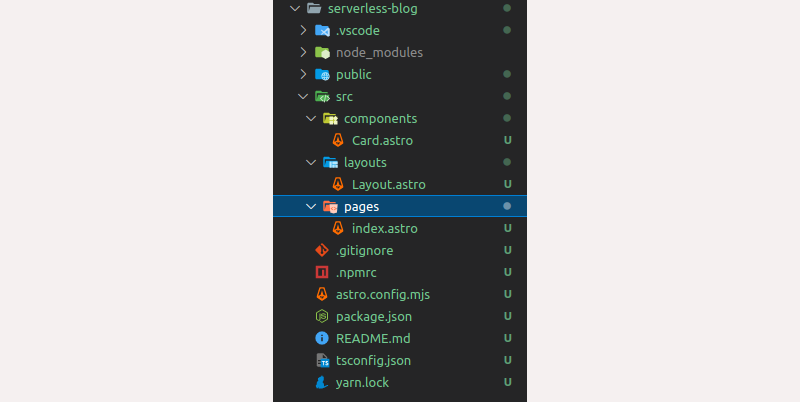
Notice that every Astro components make use of the .astro extension. If you're using VS Code, you can add intellisense support for it by installing this extension.
Setting up Tailwind CSS
Before we start developing our blog layouts, let's set up Tailwind, a utility-first CSS framework.
Open up the terminal at the root of the project and run the following commands to install Tailwind CSS. As well as installing dependencies, it will also create a minimal tailwind.config.cjs with all the necessary configurations.
yarn astro add tailwind
You should see the Astro CLI add Tailwind dependencies to your project as below:
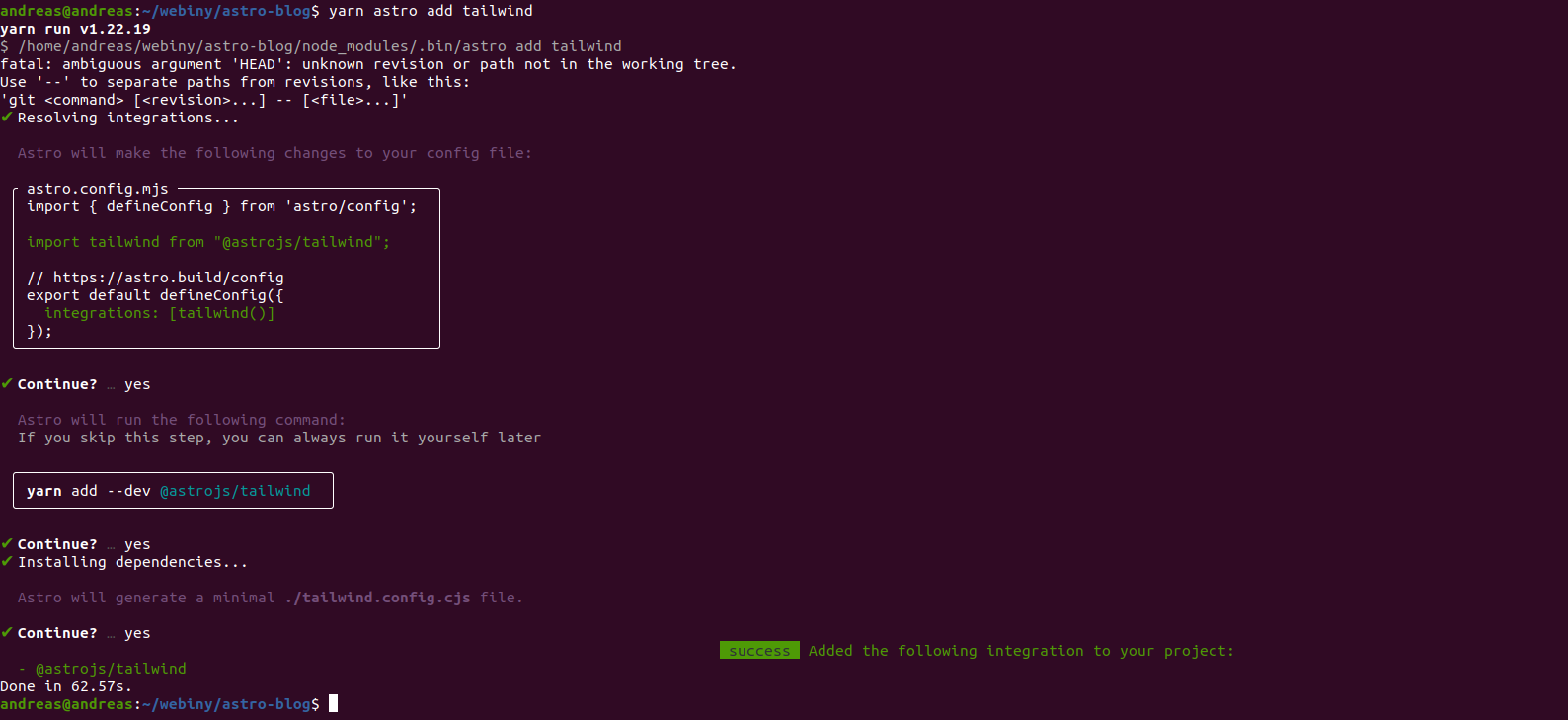
Now we have those dependencies installed we can configure Tailwind in our blog:
// tailwind.config.cjs
/** @type {import('tailwindcss').Config} */
module.exports = {
content: ['./src/**/*.{astro,html,js,jsx,md,svelte,ts,tsx,vue}'],
theme: {
extend: {},
},
plugins: [],
}
Astro lets you integrate with any web framework. In your astro.config.mjs you will see that Astro has automatically included these codes into your project.
// astro.config.mjs
import { defineConfig } from 'astro/config';
import tailwind from "@astrojs/tailwind";
// https://astro.build/config
export default defineConfig({ integrations: [tailwind()]});
Finally, open up your terminal and run the following to start the dev server.
yarn dev
Before we start building our Blog layout. Let’s create an .env in our root folder and paste in our Webiny Headless CMS URL API and Token.
ASTRO_PUBLIC_WEBINY_API_URL=paste-your-apiUrl-here
WEBINY_API_TOKEN=paste-your- API token-here
Using our Webiny API to build our Blog Layout
We will be using dummy text to build out our UI. Later, we will fetch the data from our Webiny Headless CMS.
In your /component/card.astro file replace the content with the following code:
---
export interface Props {
post: any;
}
const { post } = Astro.props as Props;
const slug = 'posts/'+post.slug;
---
<div class="max-w-md bg-white rounded-lg border border-gray-200 shadow-md dark:bg-gray-800 dark:border-gray-700 gap-2">
<img class="w-full" src={post.featuredImage} alt={post.title} />
<div class="p-6 ">
<a href={slug}>
<h5 class="mb-2 text-2xl font-bold tracking-tight text-gray-900 dark:text-white">
{post.title}
</h5>
</a>
<p class="mb-3 font-normal text-gray-700 dark:text-gray-400">{post.description}</p>
<div class="flex justify-between items-center">
<div class="flex justify-between items-center gap-2">
<div class="rounded-full w-7 h-7 overflow-hidden">
<img src={post.author.picture} class="w-fit h-fit" alt="" />
</div>
<p>{post.author.name}</p>
</div>
<a href={slug} class="cursor-pointer inline-flex items-center py-2 px-3 text-sm font-medium text-center text-white bg-blue-700 rounded-lg hover:bg-blue-900 focus:ring-4 focus:outline-none focus:ring-blue-300 dark:bg-blue-600 dark:hover:bg-blue-700 dark:focus:ring-blue-800">
Read more →
</a>
</div>
</div>
</div>
The code within the --- block is where we write all the JavaScript and TypeScript code. The areas starting and ending with --- are called the Component script. Astro uses Astro.props to pass data to an Astro component and make it available to use throughout the component. Below the Component script block we structure how our UI should look, using our featuredImage, title, description, and author’s name and picture data.
Creating our Astro App Layout
In this section, we will create our app layout. The layout of Astro allows us to create reusable components. We’ll create a navigation layout for all the pages in our application. In our layouts/layout.astro in the src folder. Replace the content with the following code snippet:
---
const title = 'Astro-Blog with Webiny';
---
<!DOCTYPE html>
<html lang="en">
<head>
<meta charset="UTF-8">
<meta name="viewport" content="width=device-width">
<link rel="icon" type="image/x-icon" href="/favicon.ico" />
<title>{title}</title>
</head>
<body>
<nav class="flex items-center justify-between flex-wrap bg-blue-700 p-6">
<div class="flex items-center flex-shrink-0 text-white mr-6">
<span class="font-semibold text-2xl tracking-tight">Astro-Blog</span>
</div>
<div class="block lg:hidden">
<button class="flex items-center px-3 py-2 border rounded text-teal-200 border-teal-400 hover:text-white hover:border-white">
<svg class="fill-current h-3 w-3" viewBox="0 0 20 20" xmlns="http://www.w3.org/2000/svg"><title>Menu</title><path d="M0 3h20v2H0V3zm0 6h20v2H0V9zm0 6h20v2H0v-2z"/></svg>
</button>
</div>
<div>
<input type="text" id="search-navbar" class="block p-2 pl-10 w-full text-gray-900 bg-gray-50 rounded-lg border border-gray-300 sm:text-sm focus:ring-blue-500 focus:border-blue-500 dark:bg-gray-700 dark:border-gray-600 dark:placeholder-gray-400 dark:text-white dark:focus:ring-blue-500 dark:focus:border-blue-500" placeholder="Search...">
</div>
</nav>
<div class="mb-4">
<slot/>
</div>
</body>
</html>
As you can see, we created a Navbar with our title and input search. The <slot /> element is a placeholder for external HTML content that allows you to inject child elements from other files into your component template.
Creating an Index page
Astro uses a routing system known as File-based routing, meaning that every file with a .astro extension in the src/pages folder will be a page on our site. Now that we have created our components and layout, replace the content in the pages/index.astro file with the code snippet below:
---
import Card from "../components/Card.astro";
import Layout from "../layouts/Layout.astro";
const response = await fetch(import.meta.env.ASTRO_PUBLIC_WEBINY_API_URL, {
method:'POST',
headers: {
'Content-Type': 'application/json',
'Authorization': `Bearer ${import.meta.env.WEBINY_API_TOKEN}`
},
body: JSON.stringify({
query: `
query PostSlugs {
listPosts {
data {
id
title
slug
description
featuredImage
author{
name
slug
picture
}
}
}
}
`
}),
})
const json = await response.json();
const results = json.data
const posts = results.listPosts.data;
---
<Layout>
<div class="md:flex md:justify-evenly md:items-center space-y-4 mt-8 px-4 overflow-hidden">
{posts.map(post => <Card post={post}></Card>)}
</div>
</Layout>
We imported the Card component and our layout in the above code snippet. Here, we used the fetch() API to query data from Webiny. Astro allows us to query to use the await without us needing to write an wrapping async function. You also notice that we make use of import.meta.env instead of process.env. this comes from the compiler Vite, which Astro uses to return an object containing the user environment. We then slotted the Card component into the layout. Here’s what our app looks like.
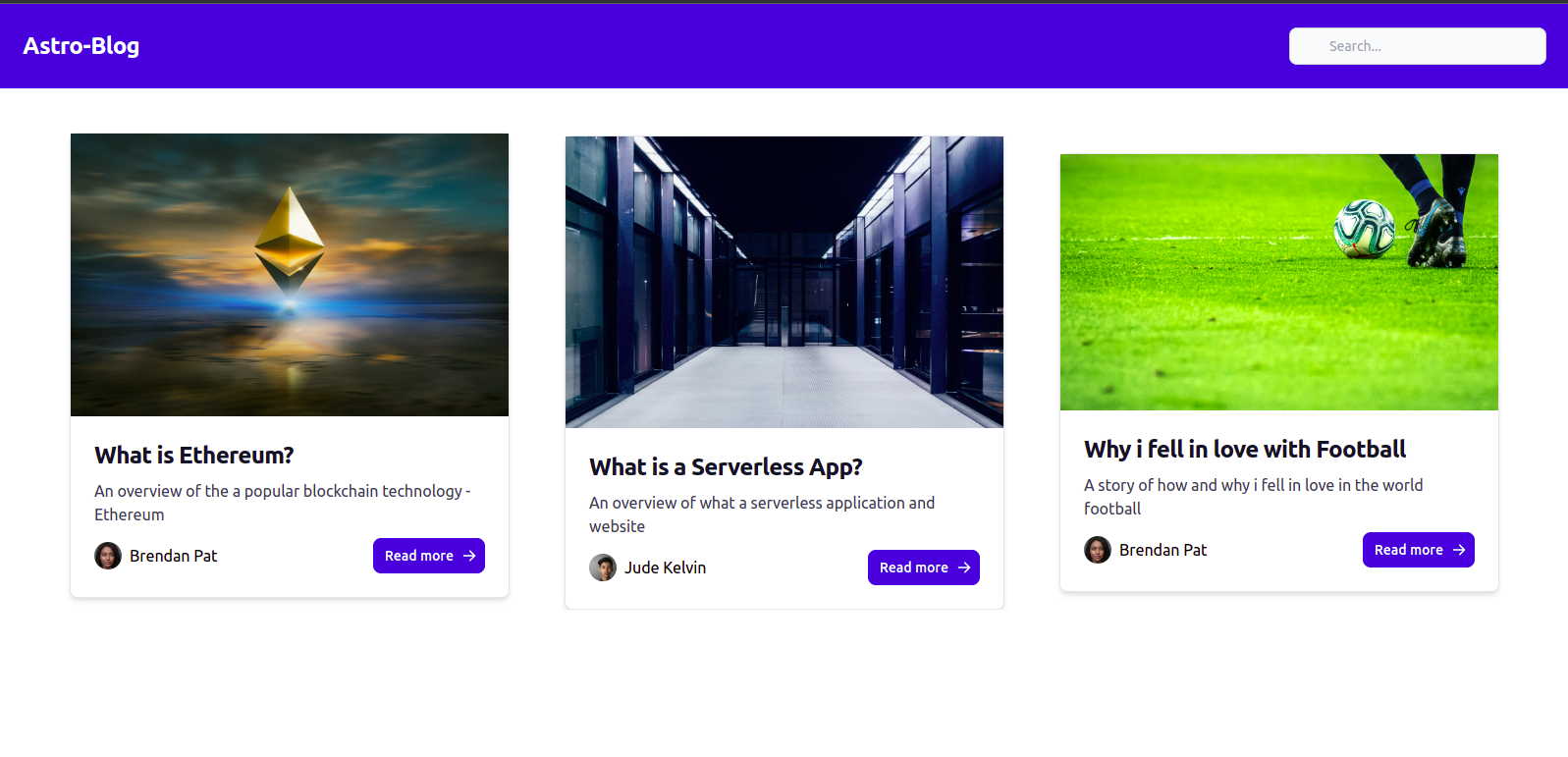
Fetching Individual Posts
In this section, we look at how to get the individual post for our blog. In our pages folder, create posts/[slug].astro.
---
import { RichTextRenderer } from '@webiny/react-rich-text-renderer'
import Layout from "../../layouts/Layout.astro";
export async function getStaticPaths(slug) {
const data = await fetch(import.meta.env.ASTRO_PUBLIC_WEBINY_API_URL, {
method:'POST',
headers: {
'Content-Type': 'application/json',
'Authorization': `Bearer ${import.meta.env.WEBINY_API_TOKEN}`
},
body: JSON.stringify({
query: `
query getPerPost($PostsListWhereInput: PostsListWhereInput) {
listPosts(where: $PostsListWhereInput) {
data {
title
slug
featuredImage
author{
name
picture
}
body
}
}
}
`,
variables: {
PostsGetWhereInput: {
slug: slug
}
}
})
})
const json = await data.json();
const results = json.data;
const posts = results.listPosts.data;
return posts.map((post) => {
return {
params: { slug: post.slug },
props: { post },
}
});
}
const { slug } = Astro.params;
const { post } = Astro.props;
---
<Layout>
<div class="container mx-auto px-80 mb-8 space-y-6 py-3">
<h1 class="text-4xl">{post.title}</h1>
<div class='flex items-center gap-4 mb-10'>
<img class='w-7 h-7 rounded-full' src={post.author.picture} />
<p class="text-xl">{post.author.name}</p>
</div>
<figure class="relative overflow-hidden shadow-md mb-10">
<img src={post.featuredImage} alt={post.title} class='object-top h-full w-full object-cover shadow-lg rounded-t-lg lg:rounded-lg' />
</figure>
<RichTextRenderer data={post.body} />
</div>
</Layout>
Astro allows us to perform dynamic routing using the built in getStaticPaths() function. With getStaticPaths() we can render the pages defined in params which is our slug.
If you have noticed, we chose a rich-text field for the body of the post when adding fields to our Webiny Headless CMS. We used RichTextRenderer to render our post body in Astro. RichTextRenderer can be fully customized as you wish, visit here to learn more.
RichTextRenderer is a React package. Astro allows you to include frontend frameworks such as React and Vue. To install React into your Astro project run the command below and answer yes to all the questions.
yarn astro add React
yarn add -D @webiny/react-rich-text-renderer
Although we're utilizing React, Astro will compile this to HTML at build time. No React bundle will be present in the browser.
By running the command, Astro will install and automatically configure React into your project just as it did with TailwindCSS.
Here’s what our page looks like.
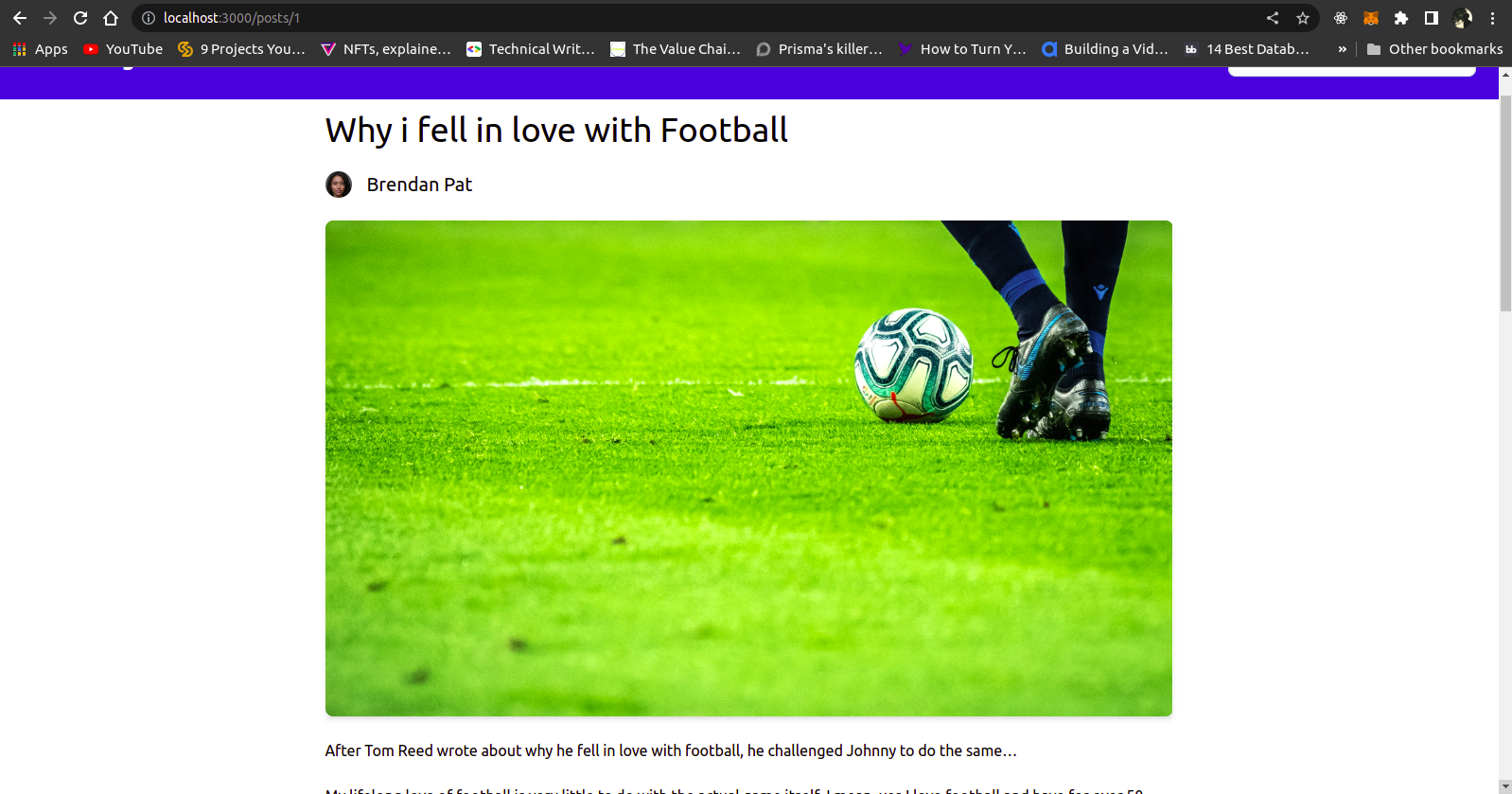
Conclusion
In this tutorial, we looked at how we can use Webiny Headless CMS and Astro to build a simple blog that is super fast and SEO friendly and ships with little or no JavaScript during runtime. We looked at how to connect our backend using Webiny to our frontend using Astro.
We were able to build a complete serverless backend using Webiny Headless CMS in a matter of minutes rather than spending time figuring out building the APIs, handling image uploads and building a Graphic User Interface (GUI) to manage posts. We are also able to change the roles and permissions that allow us to perform CRUD operations like reading and updating.
Full source code: https://github.com/webiny/write-with-webiny/tree/main/tutorials/astro-blog
This article was written by a contributor to the Write with Webiny program. Would you like to write a technical article like this and get paid to do so? Check out the Write with Webiny GitHub repo.